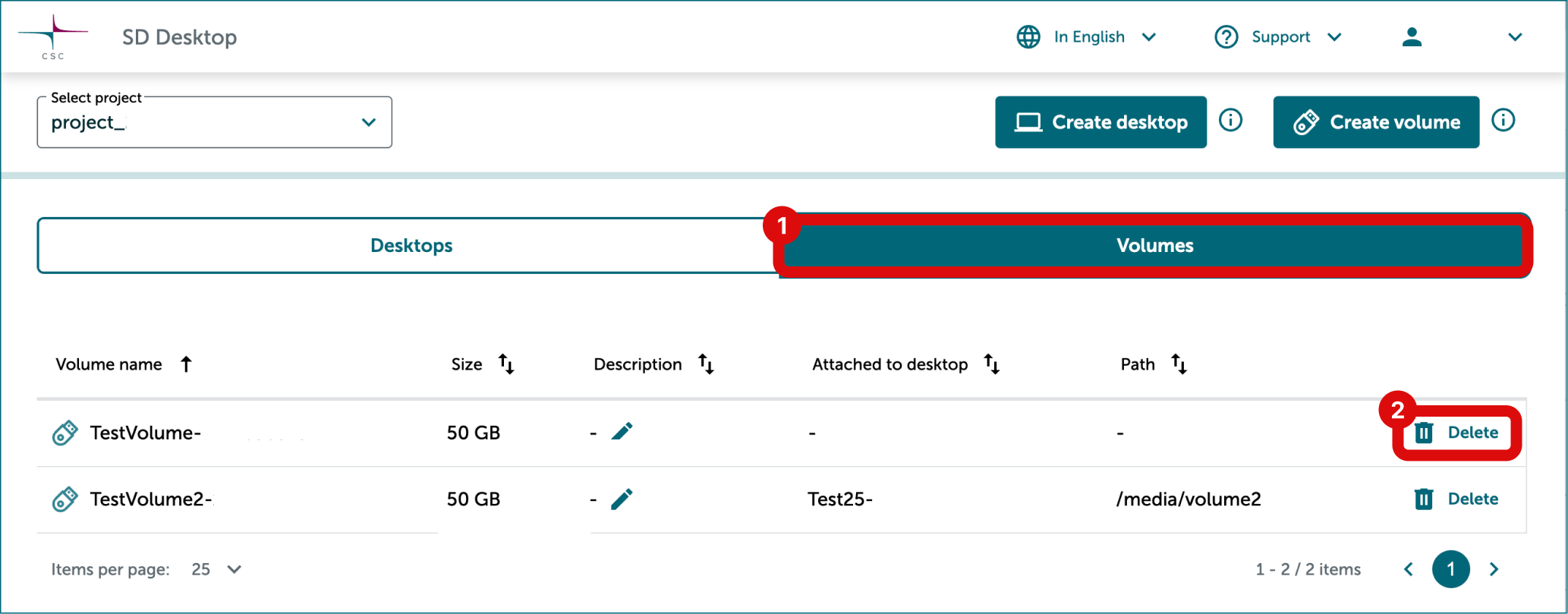Table of contents of user guide
Managing volumes
With the SD Desktop service, you can easily attach, detach or delete your volumes.
Attaching a volume to a virtual desktop
When you want to save data to the volume or access the data saved in the volume, you can attach it to a virtual desktop. You can compare this operation to connecting a USB stick to your laptop.
Note
- To access the volume content, attach it to a desktop with the same operating system.
- Volumes can not be moved or transferred between CSC projects for security reasons.
- Log in to SD Desktop. On the SD Desktop homepage, click Manage volumes on the right side of the correct desktop.
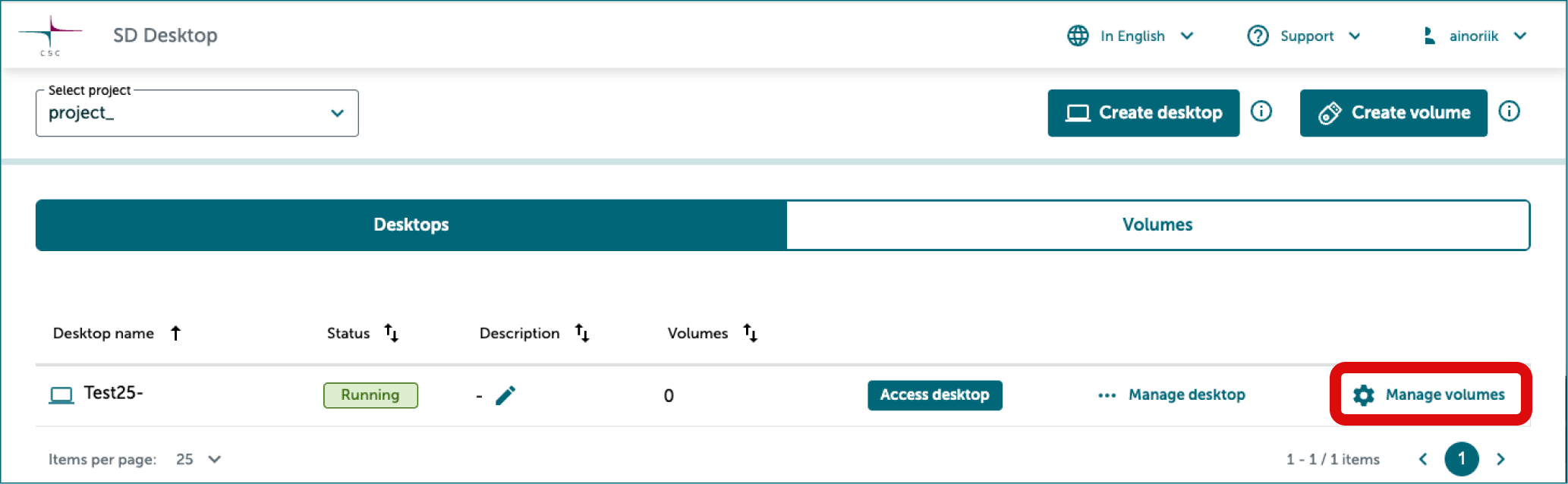
In Manage volumes window
- You will see a list of volumes that are available to be attached and/or are attached to the desktop. Click Attach on the right side of the volume you want to attach to the desktop.
- You need to restart your desktop to access the volume. You can restart your desktop via notification or do it later in Manage desktop menu if the desktop is in use.
- Close the window when you are ready.
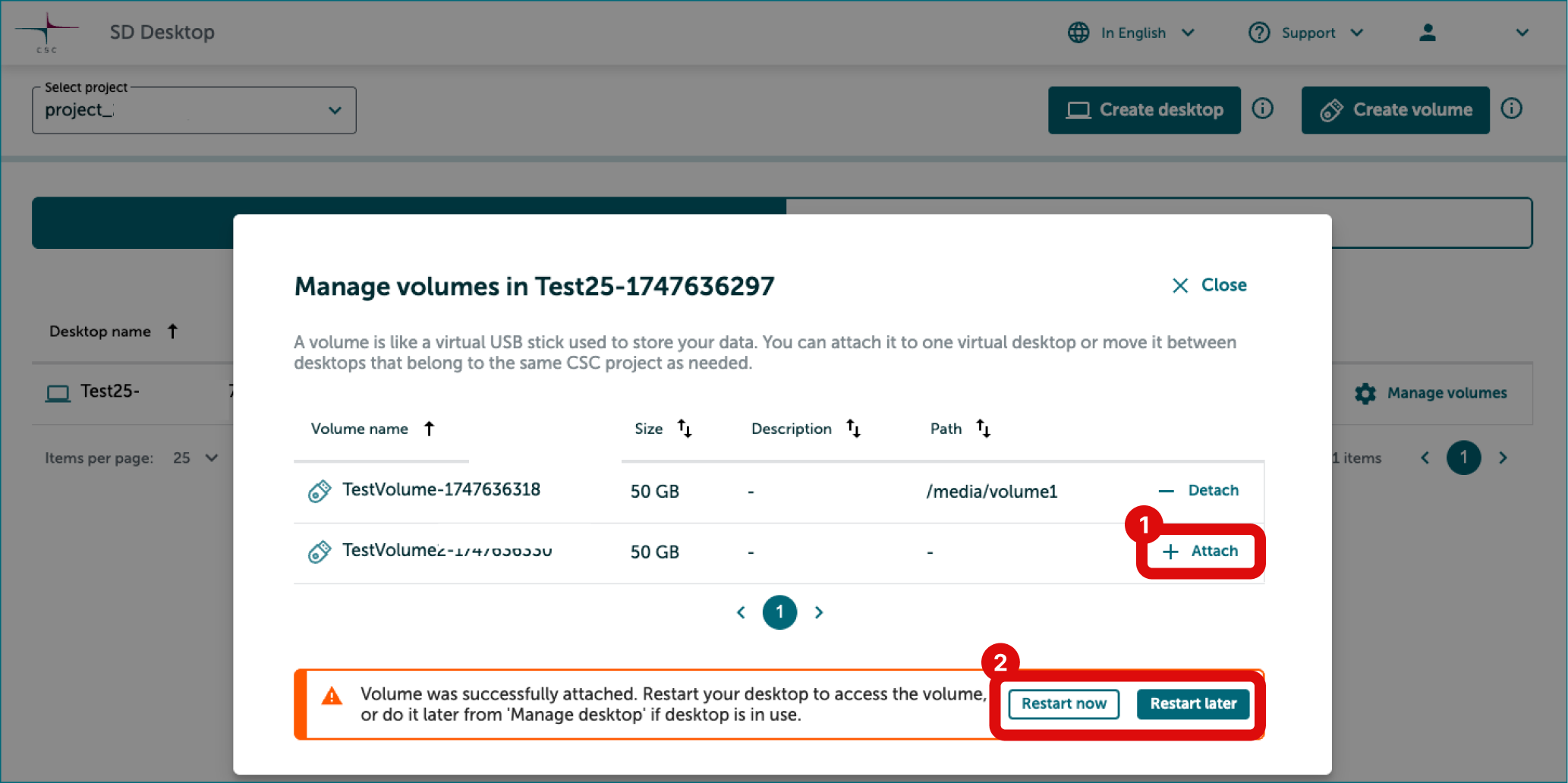
Detaching a volume from a virtual desktop
You can easily detach a volume from your virtual desktop. You can compare this operation to disconnecting a USB stick from your laptop. The volume and its content will be stored in the same CSC project where it was initially created.
-
Log in to SD Desktop. On the SD Desktop homepage, click Access desktop on the right side of the correct desktop.
-
Save and close all the files on the volume to prevent data corruption and log out from the virtual desktop.
-
On the SD Desktop homepage, click Manage volumes on the right side of the correct desktop.
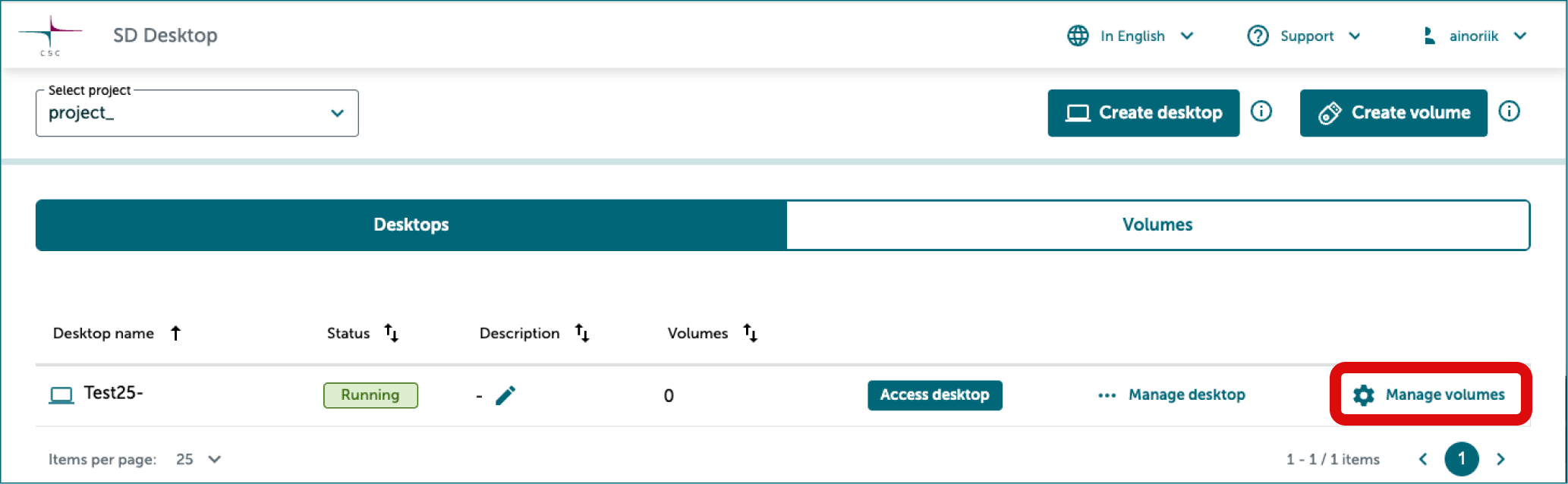
In Manage volumes window
- You will see a list of volumes that are available to be attached and/or are attached to the desktop. Click Detach on the right side of the volume you want to detach from the desktop.
- Close the window when you are ready.
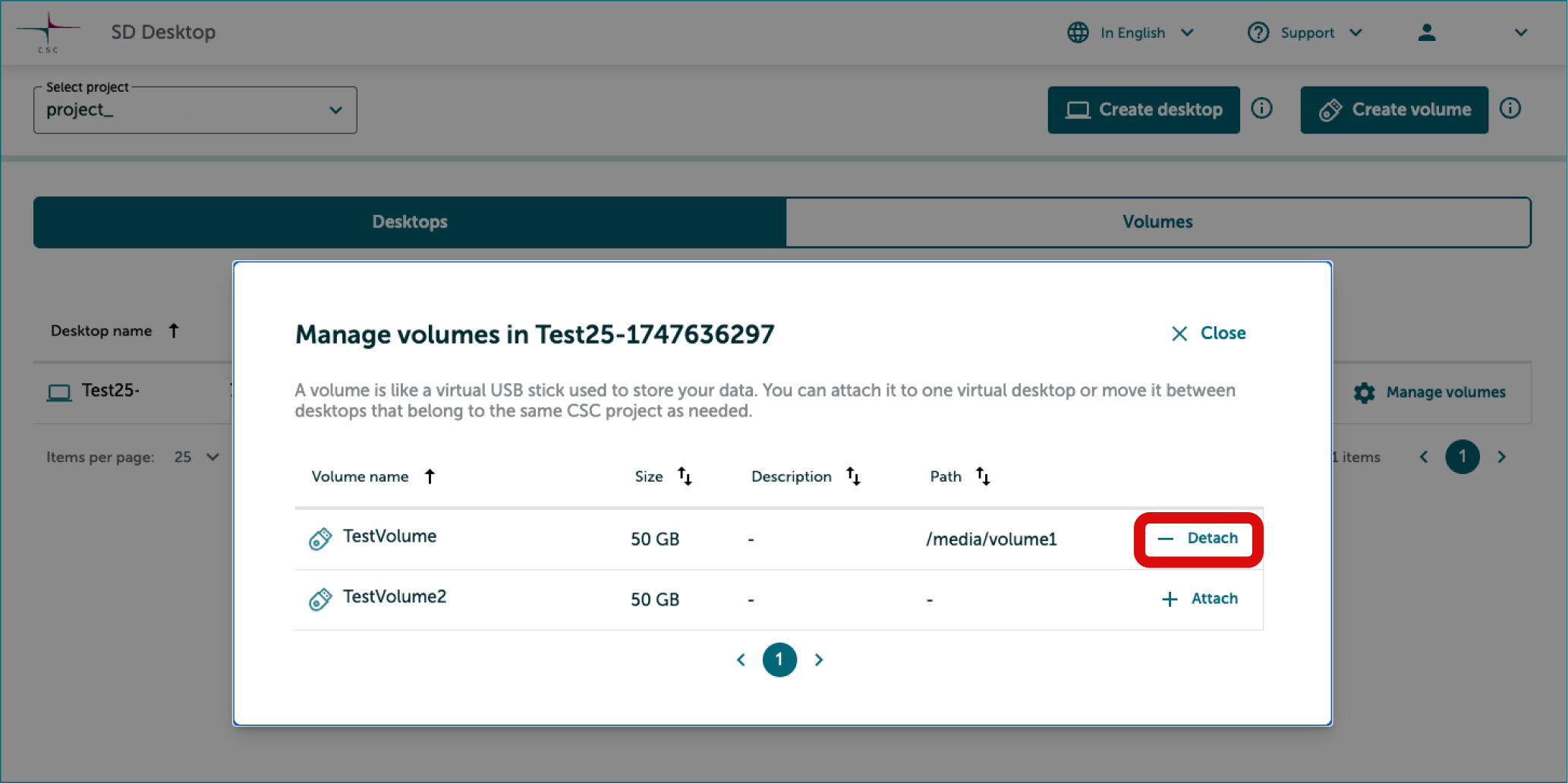
Deleting a volume
At the end of your analysis, you can delete a volume, and all files saved to it by you or other project members.
Warning
You cannot undo this action. Please contact all the project members before deleting a volume.
- If the volume is attached to a desktop detach it first.
- On the SD Desktop homepage, click Volumes tab.
- Click Delete on the right side of the correct volume.
- Confirm deleting the volume via notification.