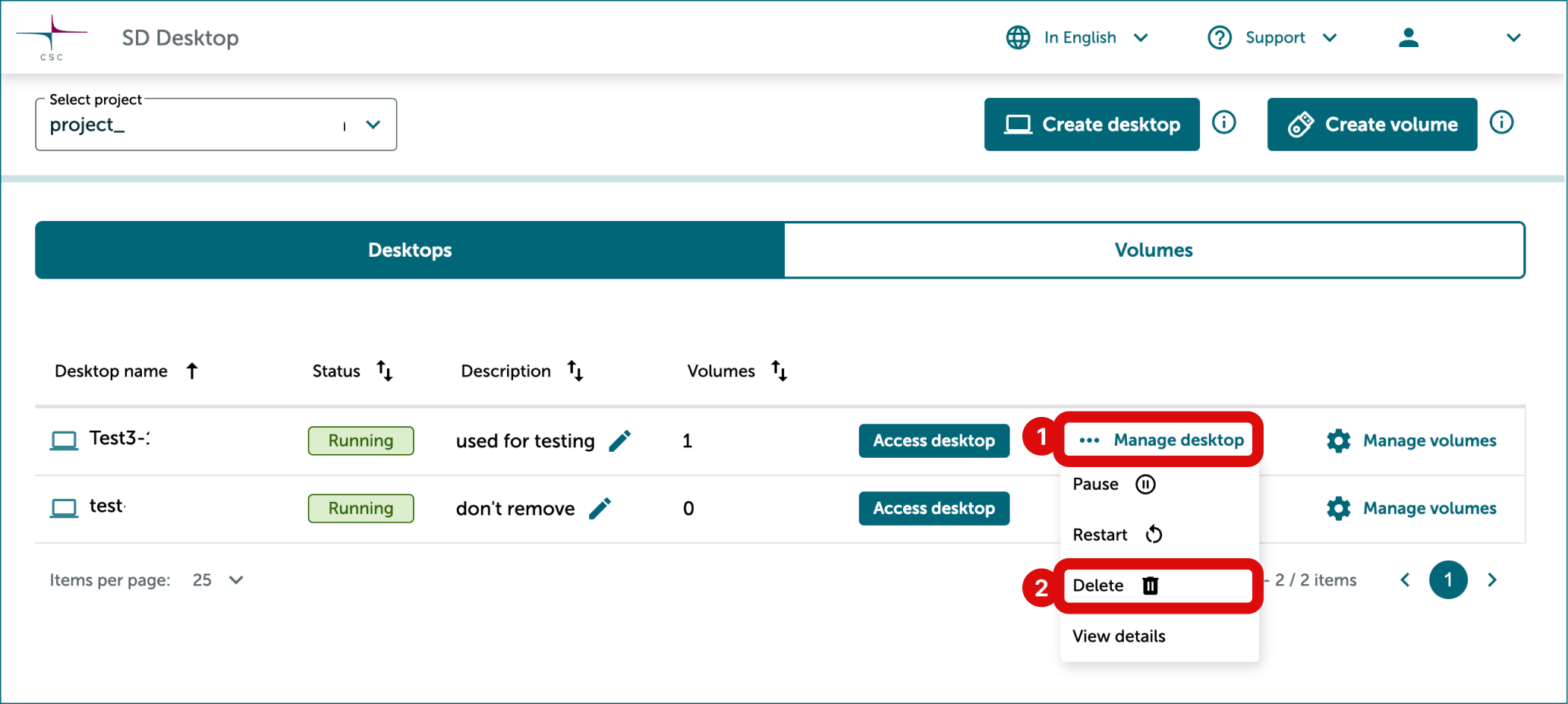Table of contents of user guide
Managing virtual desktops
Note
These options are available only on virtual desktops created after major update in autumn 2025. Please contact service desk if you are working with older desktops.
With the SD Desktop service, you can easily pause, reboot or delete your virtual desktops.
Pausing or unpausing a virtual desktop
A paused desktop won’t use billing units. You can unpause it later if the project is still active and billing units remain. Also you can’t attach or detach volumes while desktop is paused.
Pausing a virtual desktop
-
Log in to SD Desktop. Access the correct virtual desktop from the homepage.
-
Close all the programs, save or close all the files, and log out from the virtual desktop to prevent data corruption.
-
On the SD Desktop homepage, click Manage desktop.
-
Click Pause.
-
Confirm the operation via the notification. Pausing a desktop may take up to 30 minutes.
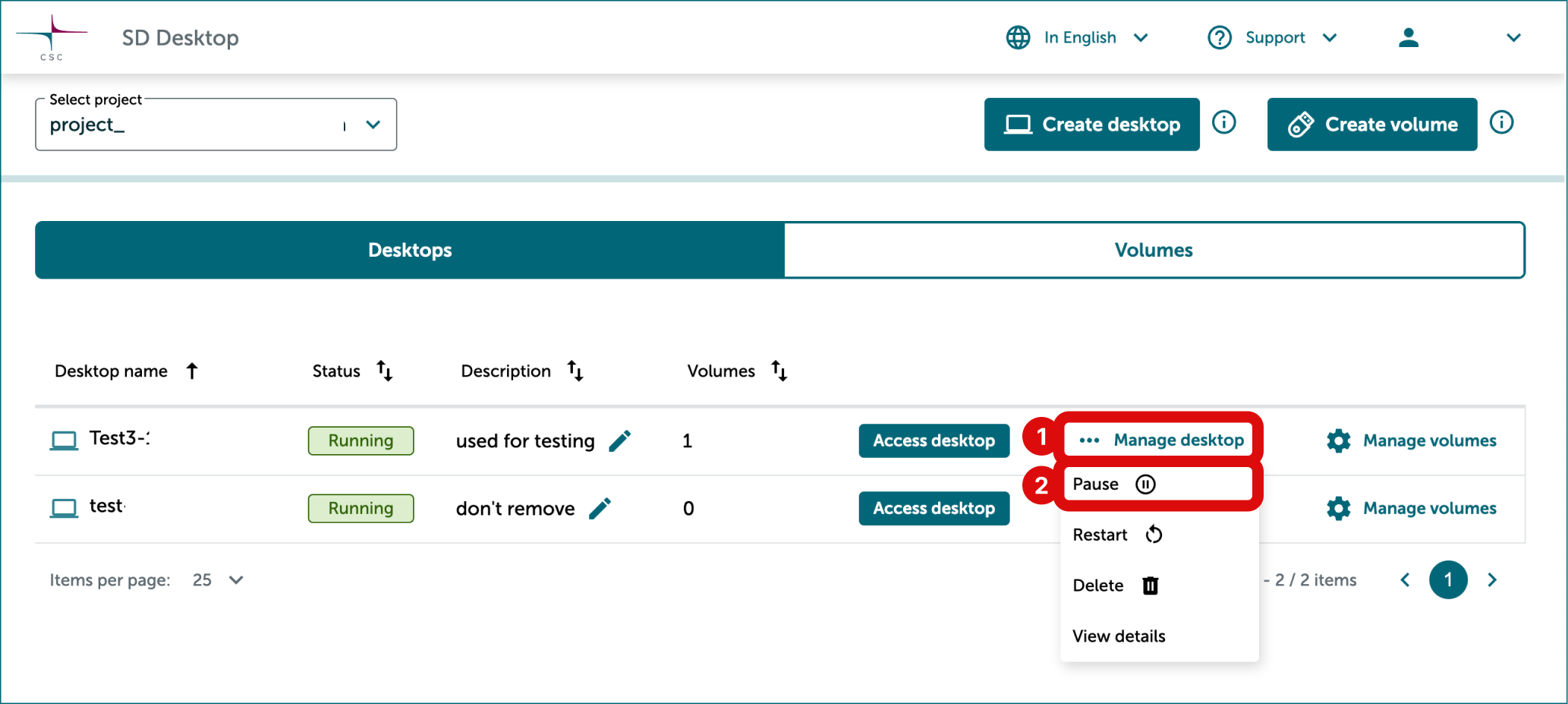
Unpausing a virtual desktop
You can unpause a desktop if the project is still active and billing units remain.
-
Log in to SD Desktop.
-
On the SD Desktop homepage, click Manage desktop on the right side of the correct desktop.
-
Click Unpause.
-
Confirm the operation via the notification.
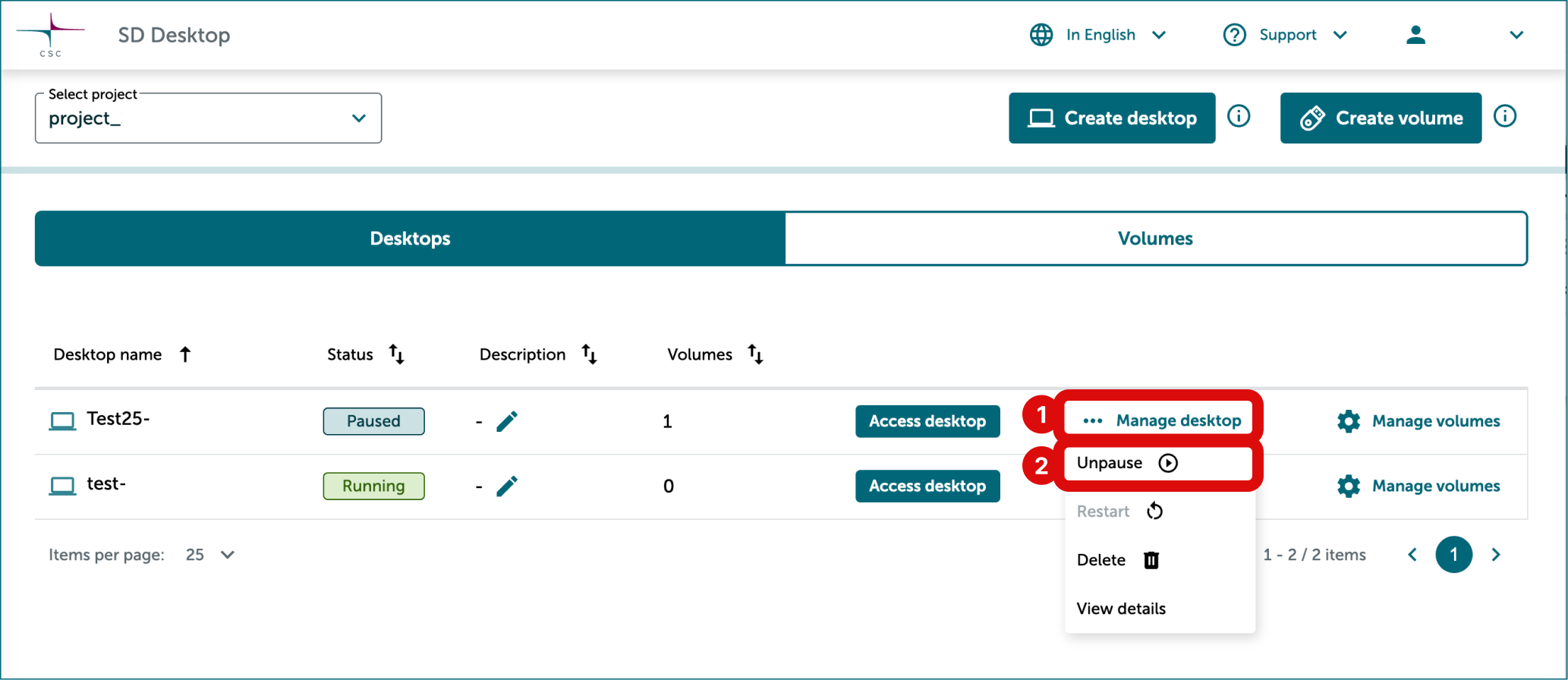
Restarting a virtual desktop
If your virtual desktop or software becomes unresponsive, you can restart it. All files and software saved on the virtual desktop will remain accessible.
Note
If the Data Gateway application becomes unresponsive due to old sessions running in the background, there's no need to restart your desktop. Instead, you can utilize the terminal to identify and halt the process. For assistance, please contact CSC Service Desk, subject "Sensitive data."
-
Log in to SD Desktop. Access the correct virtual desktop from the homepage.
-
Close all the programs, save or close all the files, and log out from the virtual desktop to prevent data corruption.
-
On the SD Desktop homepage, click Manage desktop on the right side of the correct desktop.
-
Click Restart.
-
Confirm the operation via the notification. Restarting a desktop may take up to 30 minutes.
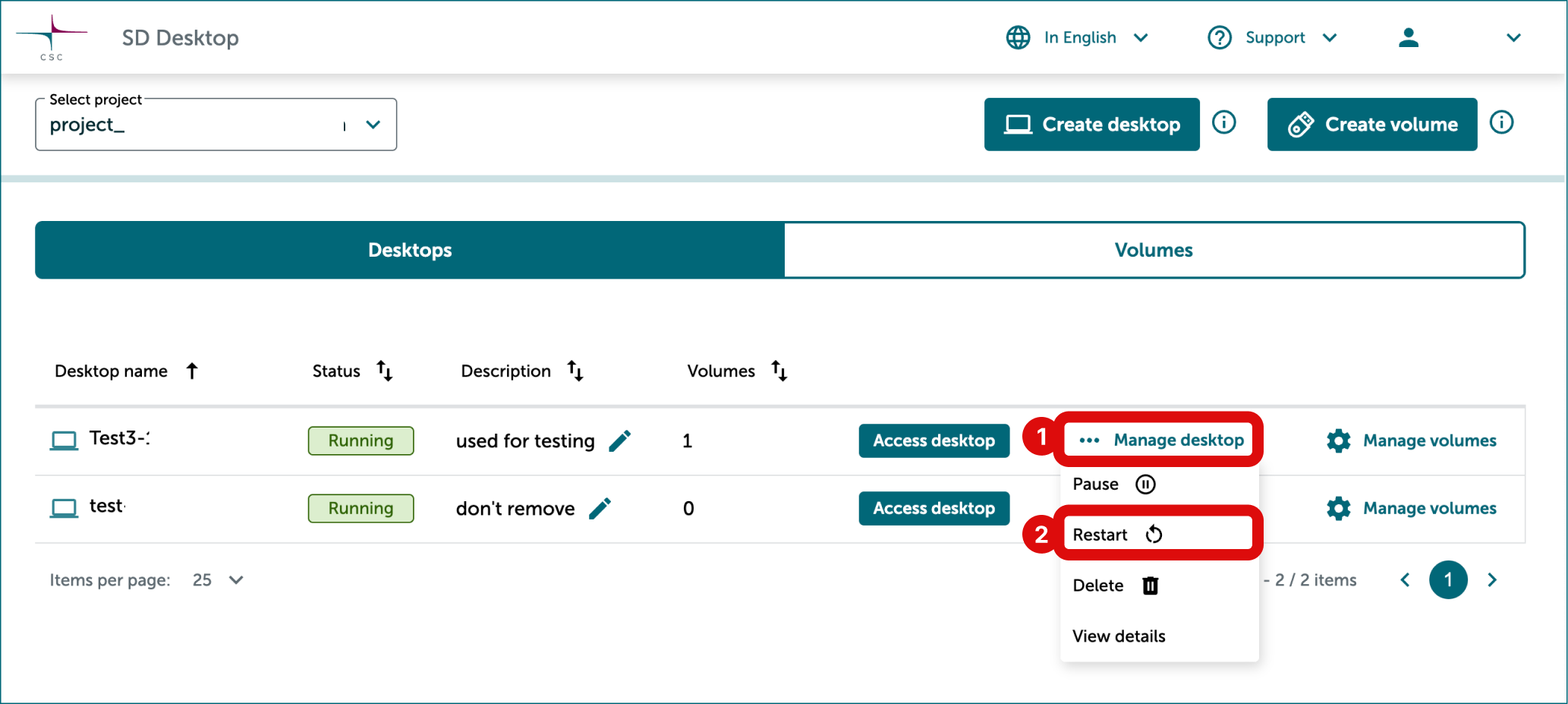
Deleting a virtual desktop
At the end of your analysis, you can delete entire virtual desktop, and all files saved to it by you or other project members.
Warning
You cannot undo this action. Please contact all the project members before deleting a virtual desktop. ´
-
Log in to SD Desktop.
-
On the SD Desktop homepage, click Manage desktop on the right side of the correct desktop.
-
Click Delete.
-
Confirm the operation via the notification.