Data export from virtual desktop
Your virtual desktop is completely isolated from the internet and other services for information security reasons. Data export is also restricted: only CSC can export non-sensitive results from the secure workspace when processing secondary use data. The exported results will be send to the data permit authority Findata for scrutiny.
Please ensure you reserve enough time for the export process. It may take us a few days to respond to your request, and once the results are sent to scrutiny, the scrutiny process will take up to seven business days.
In order to export the results at the end of your analysis, you need to:
- Make sure your results do not contain any sensitive data. Read more about producing anonymous results from Findata's website;
- Collect all the results into a same folder and name it as Results;
- Place the Results folder into the shared-directory on your Desktop;
- Download and complete Findata's summary form for verifying the anonymity of the results;
- Send a request to CSC Service Desk to export your results and attach the completed Findata's summary form to the request;
- All the content in the “Results” folder will be exported to the data permit authority, and it will be available for you after their scrutiny. During the export, you will not be able to access your virtual Desktop. All the project members have to be removed from the CSC project for the duration of the data export. Afterwards, you will be added back to the CSC project, if your project is still ongoing;
- You will receive instructions on how to create a new CSC project in SD Connect, after which the Sensitive Data Support -team will share the results to you via SD Connect.
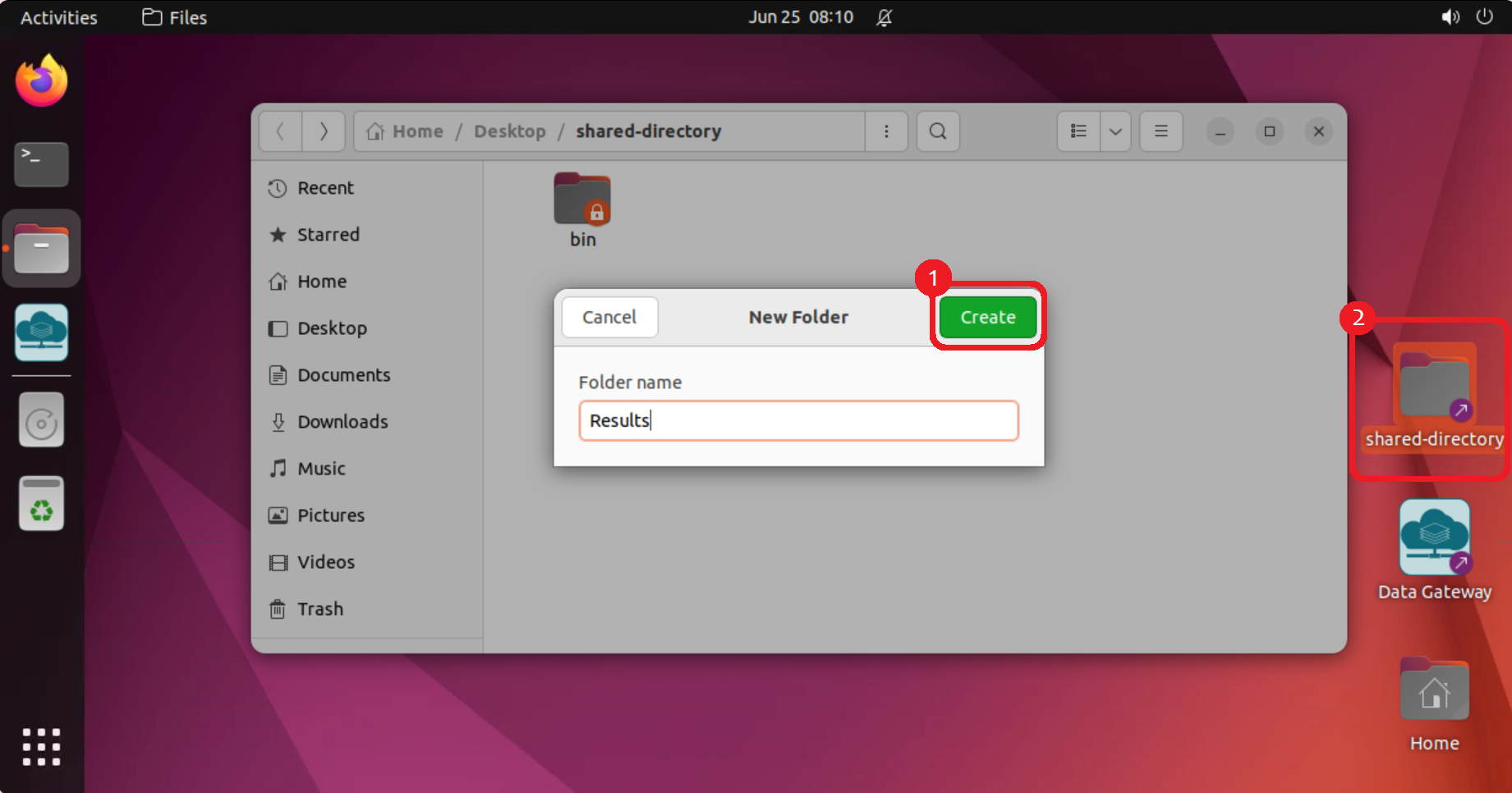
Deleting virtual desktop
Deleting a desktop
At the end of your analysis, you can delete your virtual desktop, including the external volume and all files saved on it. You cannot undo this action:
- On SD Desktop Homepage, click Go to SD Desktop management.
- Under Available desktops select the correct virtual Desktop. On the right side, click Options and Delete Desktop.
Note
The virtual desktop should not be deleted before all the results have been exported. Please contact all the project members before deleting a virtual desktop. With this action, you will delete the entire workspace, including all files saved on the virtual desktop or on the external volume by other project members.
End of data access and data deletion policies
Access to the data will be denied after the data permit expires. If you want to continue accessing the data after the original validity period ends, you need to send an amendment application to the data controller to extend the validity of the permit.
When the data permit has expired, the CSC project will be closed, and you cannot access your virtual Desktop anymore. This means that all your results must be exported before the end of the validity period. Both the project and the data will be deleted according to CSC’s data retention policy (see General Terms of Use for CSC's Services for Research and Education) and agreement with the users. As a default, inactive projects and all their data will be deleted after 90 days in accordance with the regulation.
If you are still waiting for a decision about your amendment application when the original permit expires, please contact CSC Service Desk in order to save your CSC project and data for later use. We cannot grant access to the Desktop without a valid data permit.
