How to give access to folder content only in SD Desktop
Error-label
Not yet available
Use case
You (Team A) have data that other team (Team B) needs access to. They wish to view and analyse your data, but you want to restrict their ability to download a copy of the data directly.
Solution
In this case you can share your data folder to Team B with Read to SD Desktop -permission. That way Team B members can view and analyse the data via SD Desktop, without downloading a copy of the original data.
You also don’t want Team B to export your original data from SD Desktop. That is why you need to create a project where they (Team B) are project members and you are the project manager - since only project manager can export data from SD Desktop.
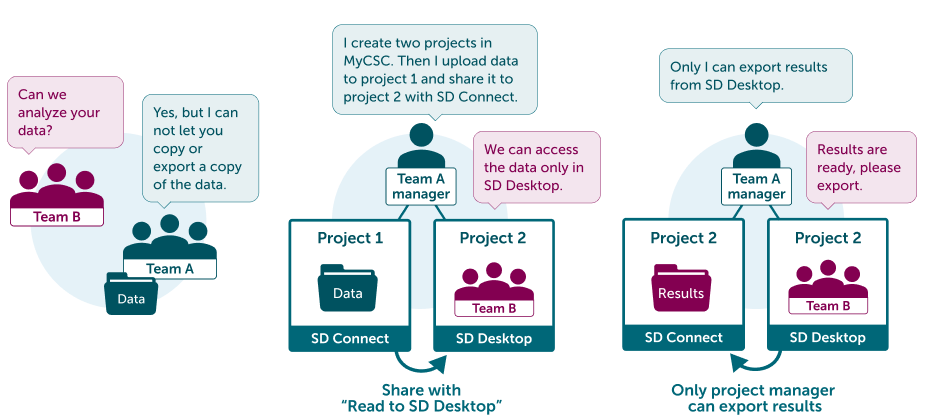
Warning
Note that you have to be the project manager of the both projects. Please contact CSC Service Desk (subject: Sensitive data) to discuss this share option before proceeding.
Step by step tutorial
- Log in to MyCSC.
- Create two new projects: Project 1 and Project 2.
- Manage Project 1: enable service access for SD Connect. Do not add any project members. See instructions
- Manage Project 2: enable service access for SD Connect and SD Desktop. Add Team B to be the project members. See instructions
- Log in to SD Connect.
- Select Project 2 and copy the Share ID.
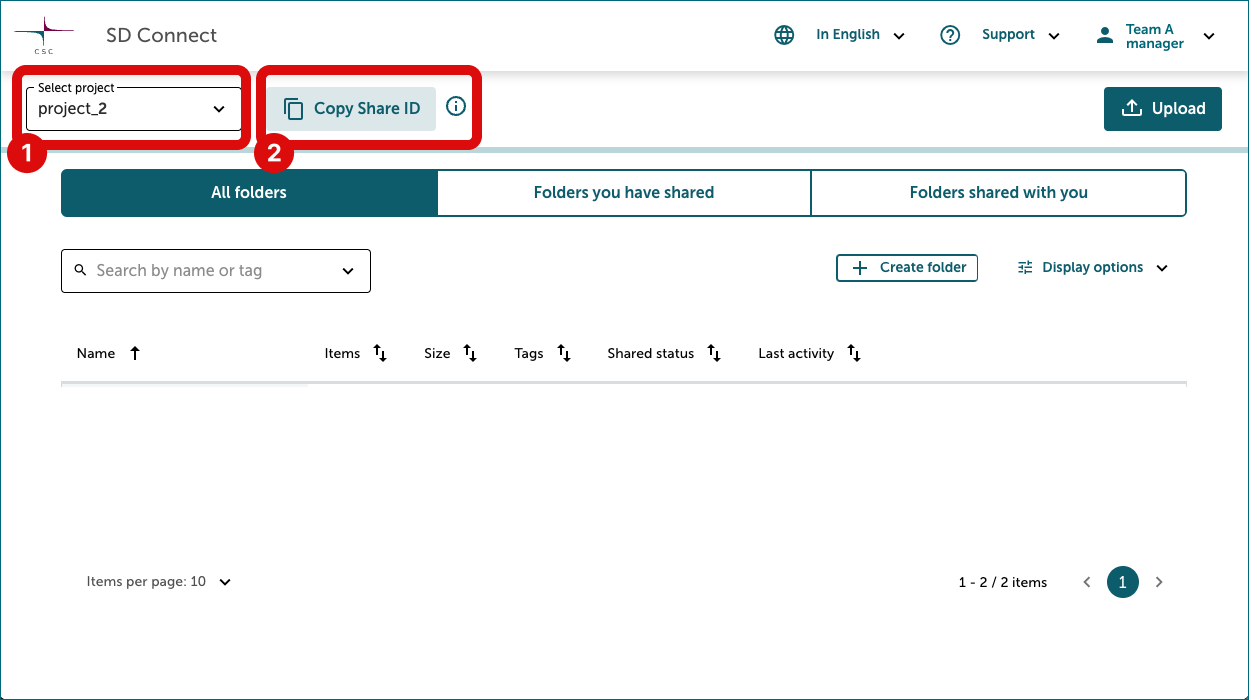
- Select Project 1 and upload your data folder there: See upload instructions.
- Click “Share” next to the folder you just uploaded.
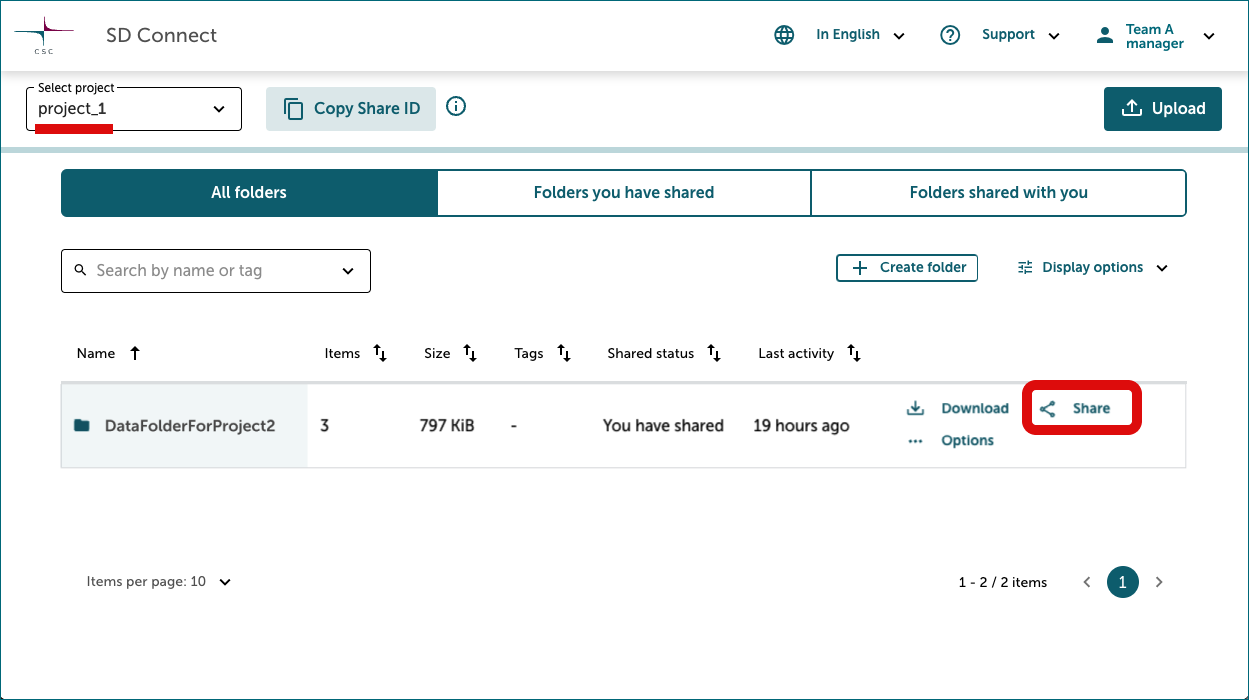
- Add the Share ID of Project 2 to the field.
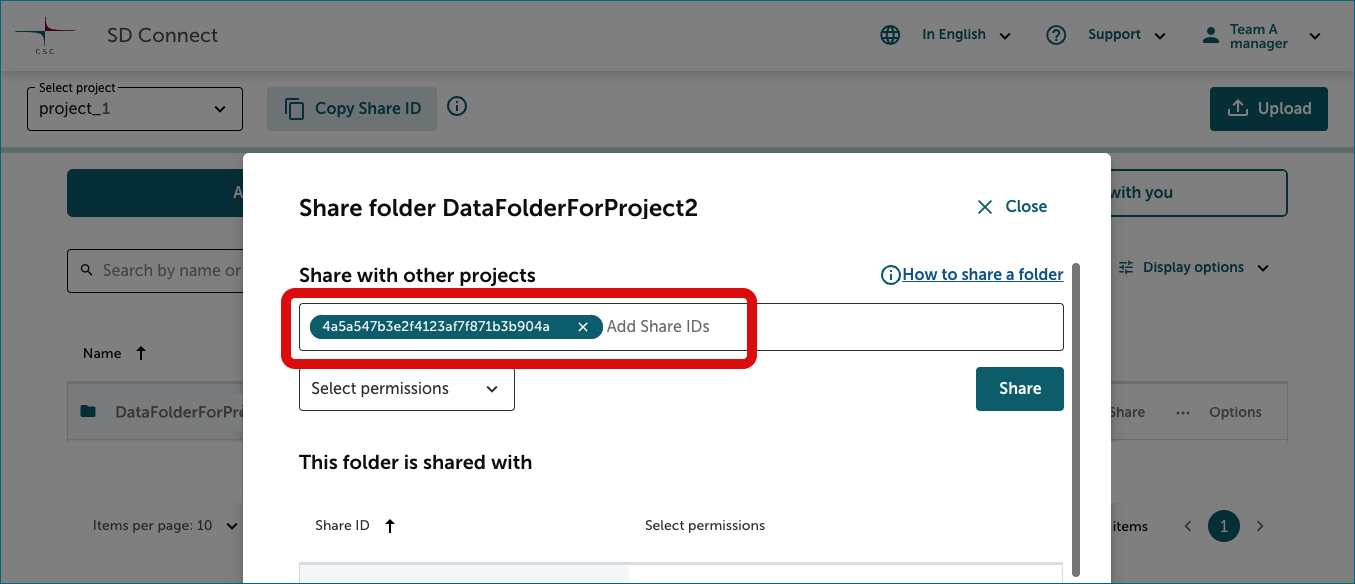
- Select sharing permission: “Read to SD Desktop”. Click “Share”.
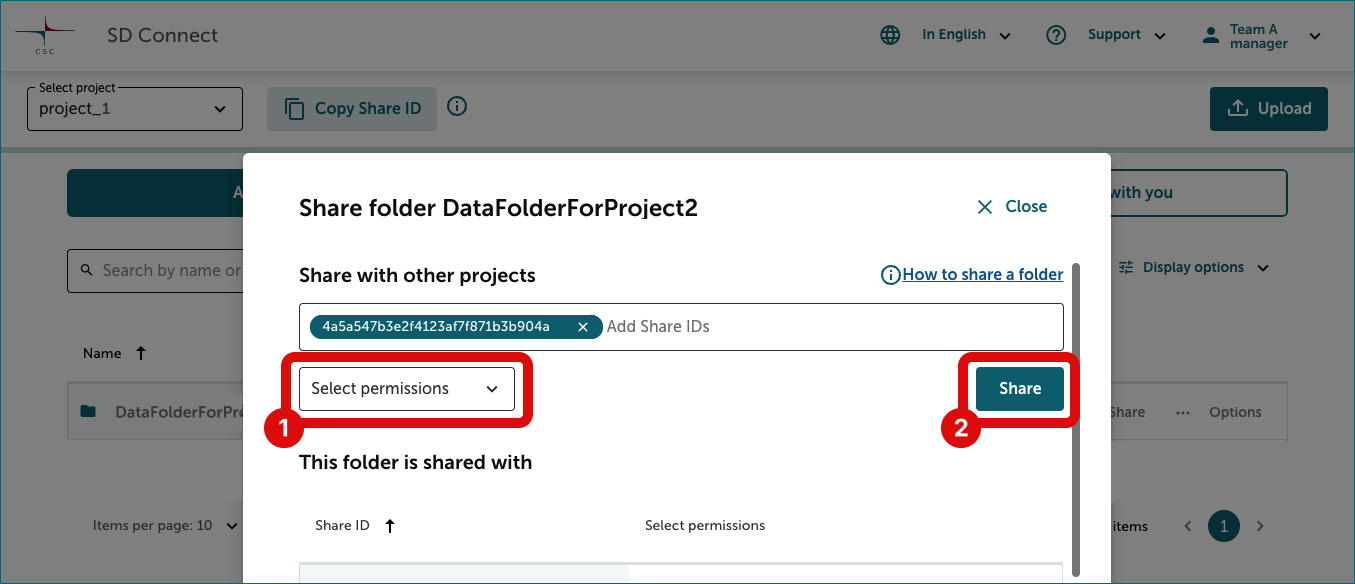
Now, all the content in the folder is visible to Project 2 (Team B) and accessible only through SD Desktop. Project 2 members can access and analyse the shared folder content via SD desktop. However, they cannot export or download files, as all data exports are managed directly by the project manager - and you are the project manager of both projects.