Table of contents of user guide
How to get access to SD Services: Project manager
Use case
You need access to SD services for processing research data. Whether you are the manager of a research team or working independently, you can use SD Connect to store, share, and transfer research data. Optionally, your team can also analyse the data stored in SD Connect using SD Desktop.
Solution
- Create a CSC account
- Create new CSC project
- Data protection
- Activate SD Services for your project
- Apply resources (billing units) for your project
- If you have a research team, add them to be your project members
- Closing your project and data retention
- Log into SD Services
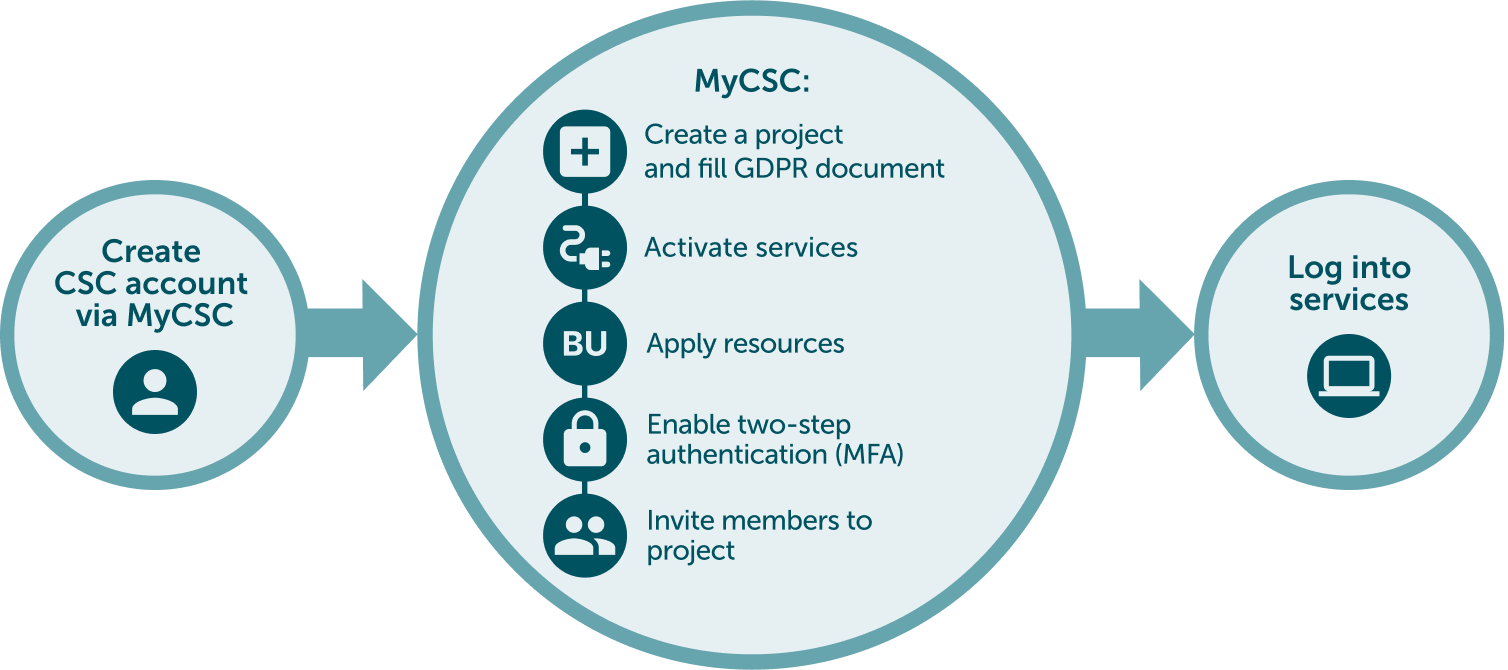
Note
The default lifetime of a CSC project is one year. All data stored in SD Connect or SD Desktop, including files, virtual desktops and volumes, will be permanently deleted 90 days after the project closure/ expiration.
Step by step tutorial
1. Create a CSC account
- Go to MyCSC portal
- Log in with Virtu or Haka, based on your home organization's federation. Select your home organization and log in to their identity service. How to get an account without Haka or Virtu.
- Fill in your information on the Sign up page.
- Create a password with at least 12 characters, including upper and lowercase letters and at least one number. No special characters allowed.
- You will get your CSC user account confirmation via email.
2. Create new CSC project
- Go to Projects page (left side menu or a hamburger menu at the top right corner).
- On the top of the page choose New project
- Fill in the project name and project description. You can edit these later if needed.
- Choose the Project category to be Academic (if you are a researcher and a member of Finnish higher education institution)
- If your project involves handling personal data, choose "Yes" for the field: We handle personal data in this project.
- Next, under Terms of Use, ensure you meet the Prerequisites and Responsibilities to be a CSC Project Manager. For research projects, the Project Manager should be an experienced researcher (e.g., postdoc, group leader, professor, or doctoral researcher employed by a research organization). Note for Students: If you are a student, please have your supervisor create the CSC project or contact CSC Service Desk (subject: sensitive data) for assistance. It is not possible to access SD Services with a student account.
- Finally, read and accept the terms of use.
- Click Create new project.
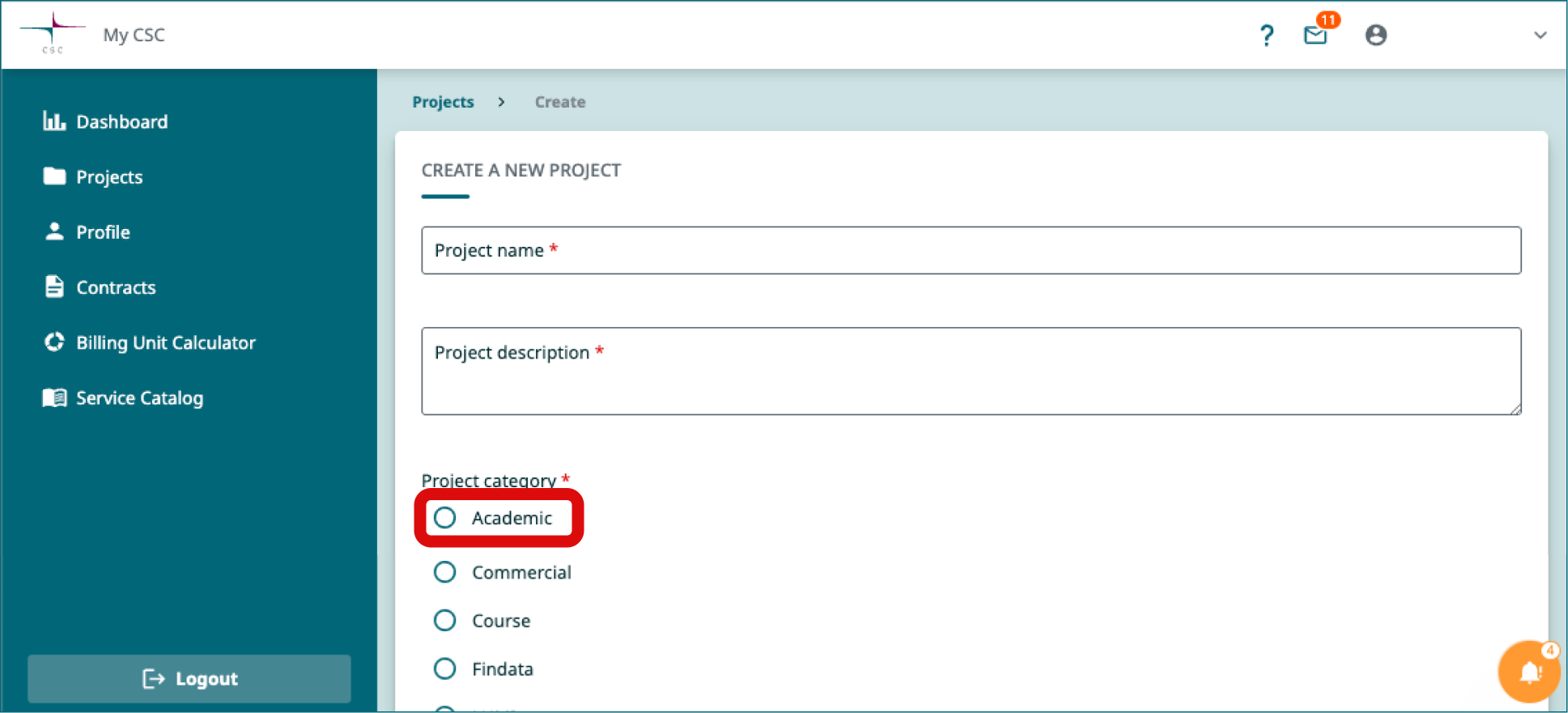
3. Data protection
3.1 Description of Processing Activity (GDPR) form
When you first access your project, you’ll be prompted to complete the Description of Processing Activity (GDPR) form if your project handles personal data. This form requires key details such as the types of data collected (e.g. sensitive personal data), how it is used and secured, and the data controller (usually your home organization). The form will be linked to your CSC project and guide CSC in managing the data. You can edit the document later if needed.
3.1 Data Transfer Outside the EEA
When transferring personal or sensitive data outside the EEA, ensure you have the appropriate legal basis and comply with relevant data protection legislation. Be mindful of this when sharing sensitive data with collaborators via SD Connect or SD Desktop.
3.2 Contact your organization’s legal office
If you need assistance with the above points or support to verify if SD service are suitable for processing your research data, contact your organization's data protection officer or legal service. You can provide them with supporting documents such as:
- Technical and Organizational Measures (TOMS)
- Service descriptions of SD Connectand SD Desktop
- The CSC Data Processing Agreement (DPA)
- The GDPR form (Description of processing activity ) that can be downloaded from your CSC project
- The CSC Data Policy
- Service Level Agreement
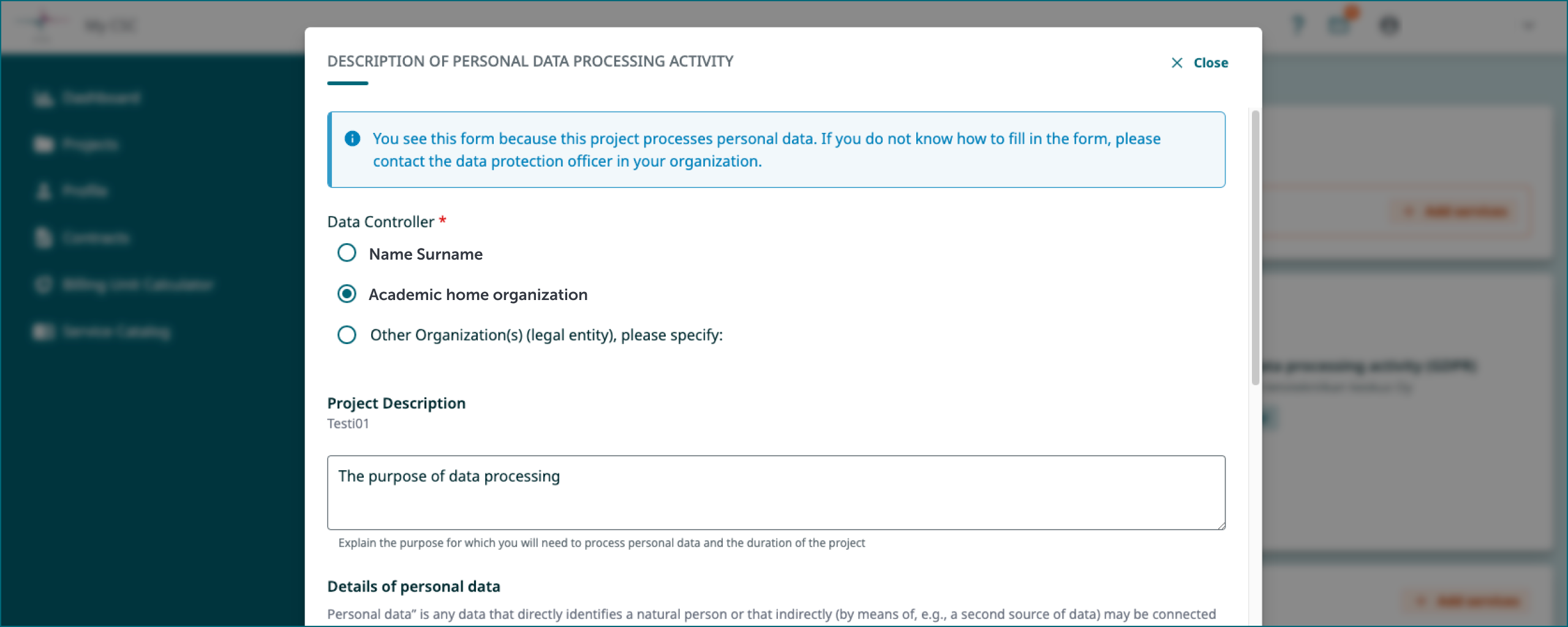
4. Activate SD Services for your project
- Services are added through Services window in the bottom right of the project page. Click Add services.
- Select SD Connect. Allas will be added automatically as it is the underlying storage solution.
- Select SD Desktop.
- Click Add selected services.
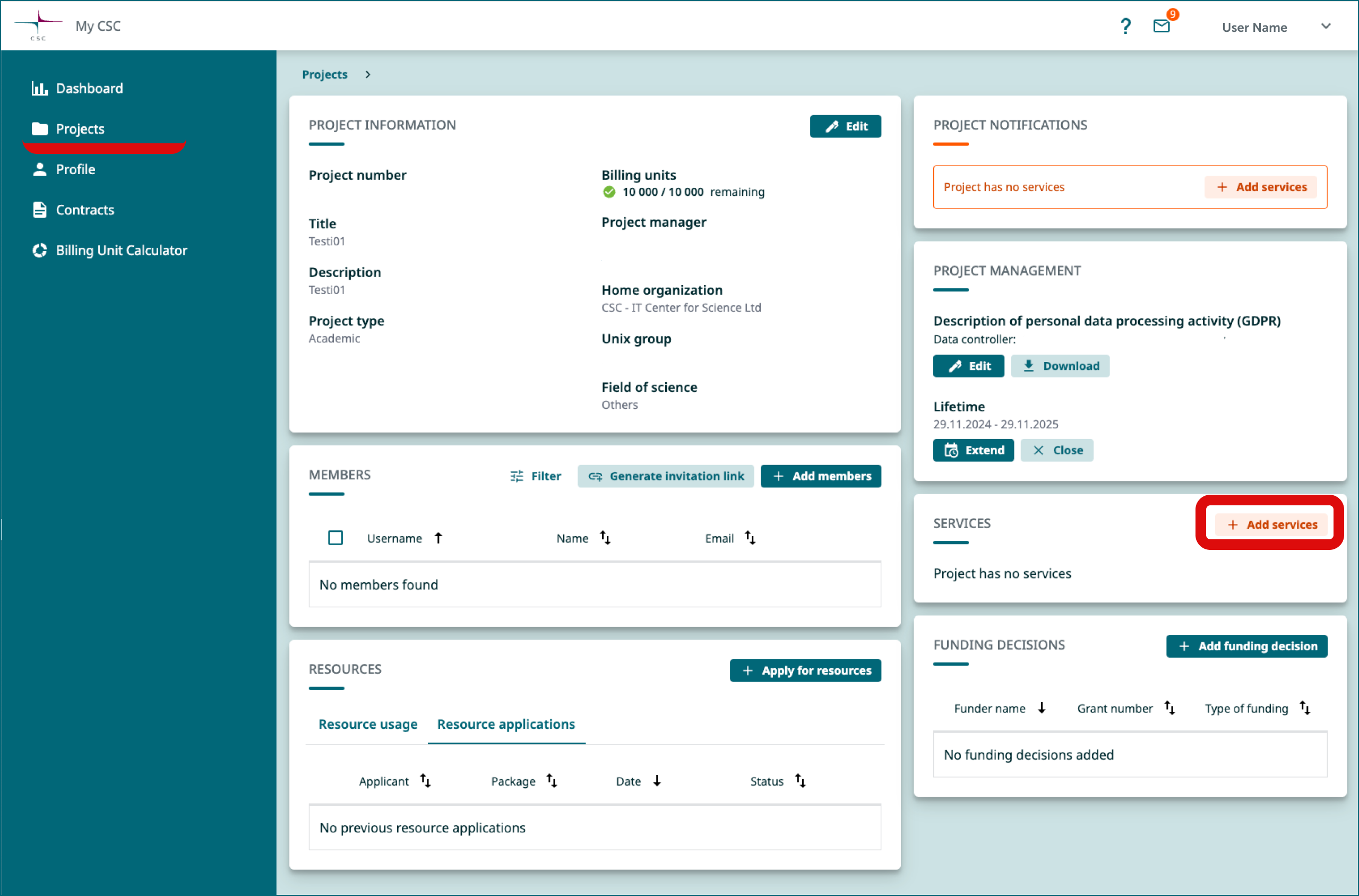
5. Apply billing units for your project
Every active service a CSC project consumes both Billing Units (BUs) and storage quota. BUs helps CSC to track how much computing power, processing time your CSC project uses, while quota limits the amount of storage space available.
-
Default quota (or storage space) for each CSC project with for SD Connect enabled is 10 TB, which you can expand up to 200 TB as needed. If you need even more storage capacity, please contact service desk (subject: Increase Allas quota)
-
Each new project starts with 10,000 BUs, usually enough for initial testing but you need to plan how many BUs you will need for 1 year.
You can then apply for more BUs for your CSC project in MYCSC portal:
-
Login to https://my.csc.fi, click on your CSC project. In the new view, scroll down and go to the Resources window.
-
Click Apply for resources and follow the step by step instructions.
SD Connect BU consumption
SD Connect stores data into CSC's cloud infrastructure Allas and provides additional automated encryption and encryption key management. SD Connect consumes billing units at a rate of 1.3 billing unit per TB per hour.
Here’s a table summarizing the billing units required for storing data in SD Connect over 6 months and 1 year for various storage sizes:
| Storage Size | Billing Units (6 Months) | Billing Units (1 Year) |
|---|---|---|
| 500 GB (0.5 TB) | 2,847 units | 5,694 units |
| 1 TB | 5,694 units | 11,388 units |
| 10 TB | 56,940 units | 113,880 units |
| 100 TB | 569,400 units | 1,138,800 units |
SD Desktop BU consumption
Analysing data in SD Desktop consumes billing units based on the type of virtual desktop used. Each virtual desktop can also have a volume (also called disk space), where files can be imported from SD Connect/SD Apply. The volume can be added only during desktop creation (up to 200 GB). If you need larger volume please contact service desk (subject: Sensitive data).
Here’s a table summarizing the billing units required for using SD desktop over 6 months and 1 year for various desktop options:
| Desktop Option | Billing Rate (units/hour) | Billing Units (6 Months) | Billing Units (1 Year) |
|---|---|---|---|
| Small Computation | 5.2 | 22,464 | 44,928 |
| Medium Computation | 10.4 | 44,928 | 89,856 |
| Heavy Computation | 65 | 280,800 | 561,600 |
| Small GPU Computation | 78 | 341,640 | 683,748 |
| Big Picture project | 195 | 854,100 | 1,708,770 |
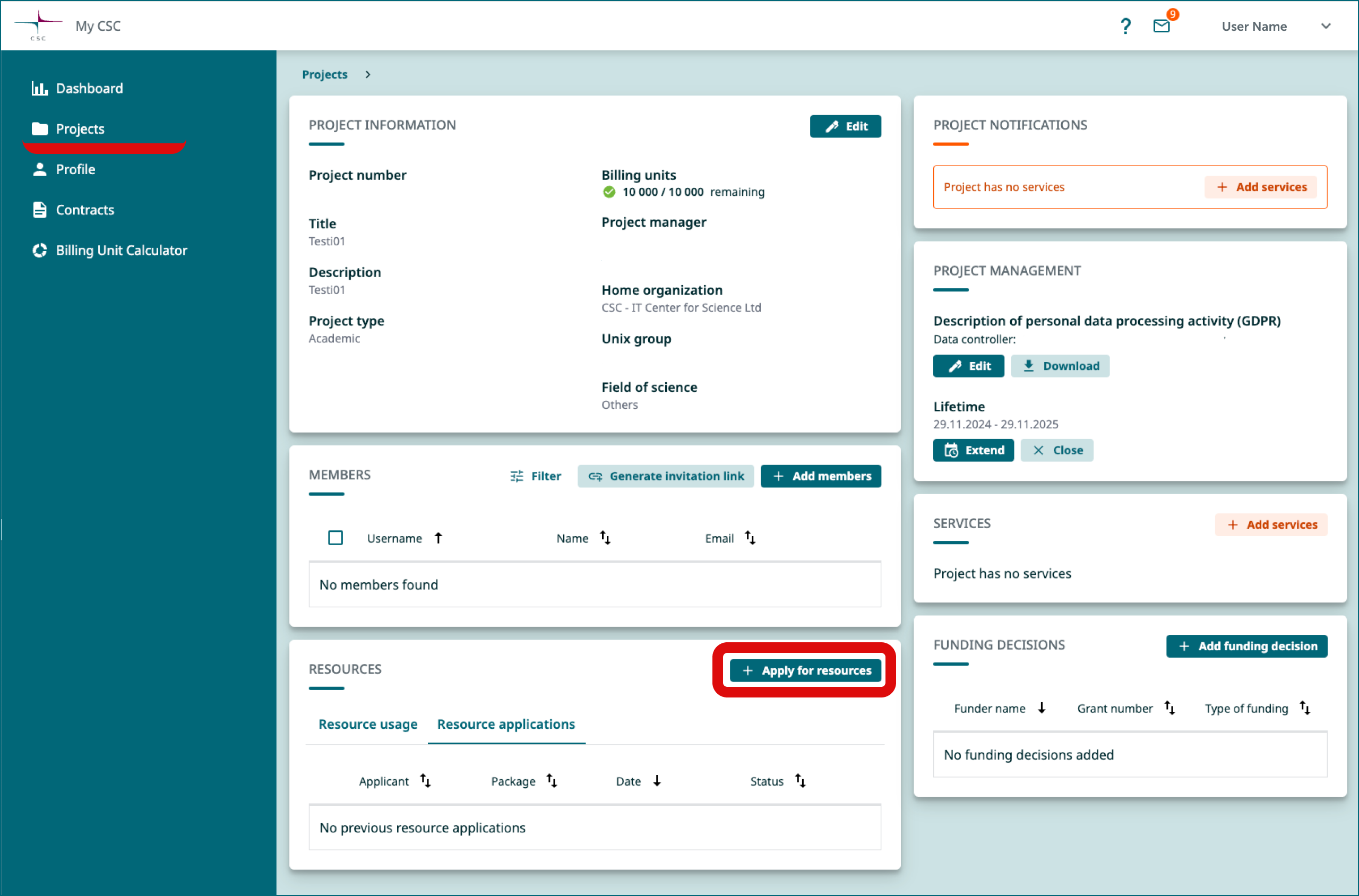
What happens if your project runs out of billing units?
Once all the billing units for your CSC project have been used up, access to the SD Desktop service will be restricted. This means that:
- all virtual desktops currently running will automatically be paused
- you will not be able to access the virtual desktops content's or unpause them, until you have applied for more resources
- your data remains unaffected and will not be deleted, even in cases where the total billing units reach zero or enter negative values.
Note
Each project member will receive a notification via email from the MyCSC portal when the billing units for your CSC project are about to end.
6. If you have a research team, add them to be your project members
- Go to project page and select the correct project (Left side menu or hamburger menu).
- Add members from Members window. Click Add members.
- In the new window you can search and add members from your own organization.
- If you need to add members from other organizations you can create a invitation link by clicking Invitation link.
- Generate link and use it in email or webpage.
- People can apply a membership for your project by clicking the invite link.
- After that you have to approve them to be member of your project in MyCSC through Members window in Membership applications tab.
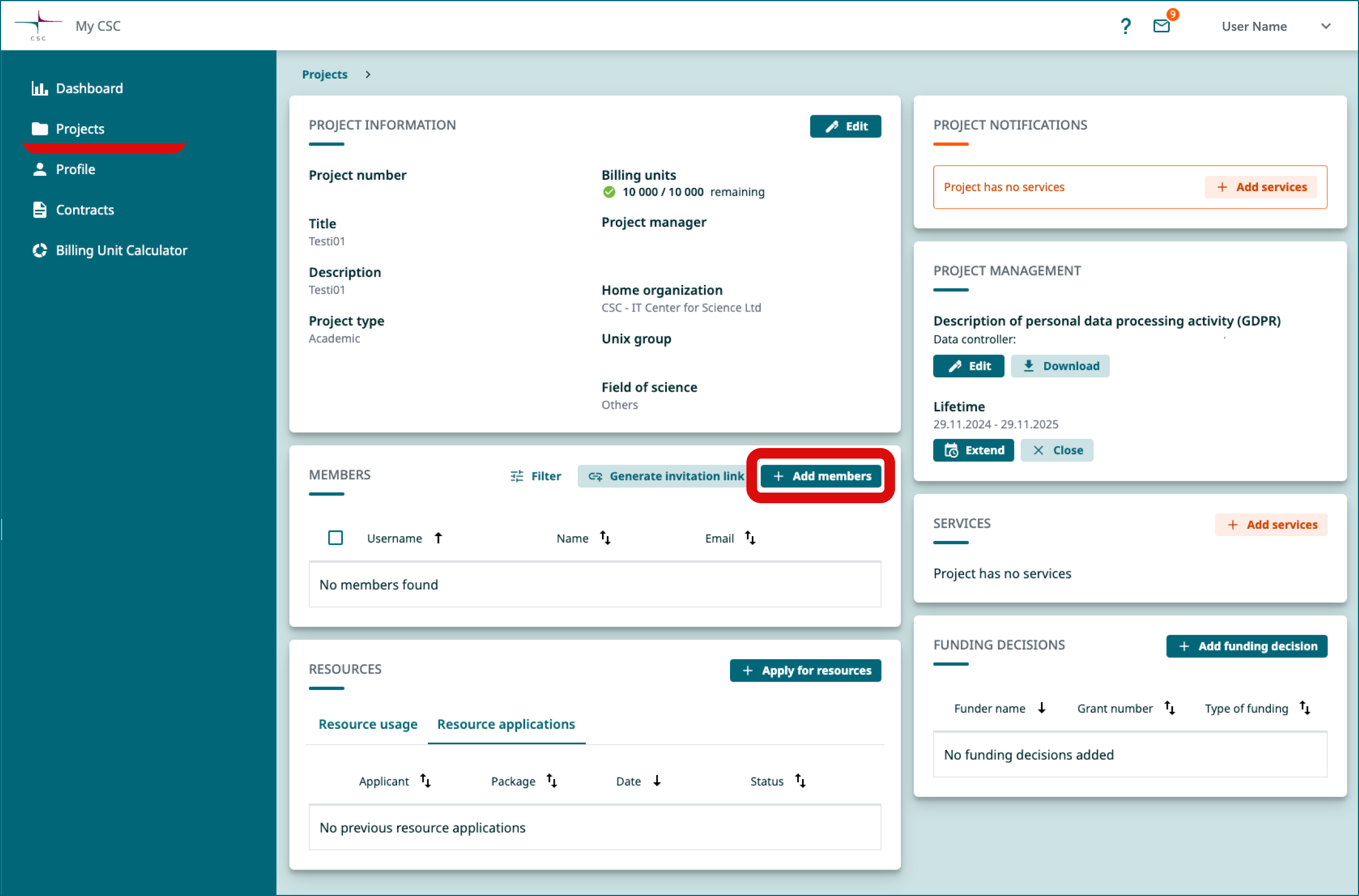
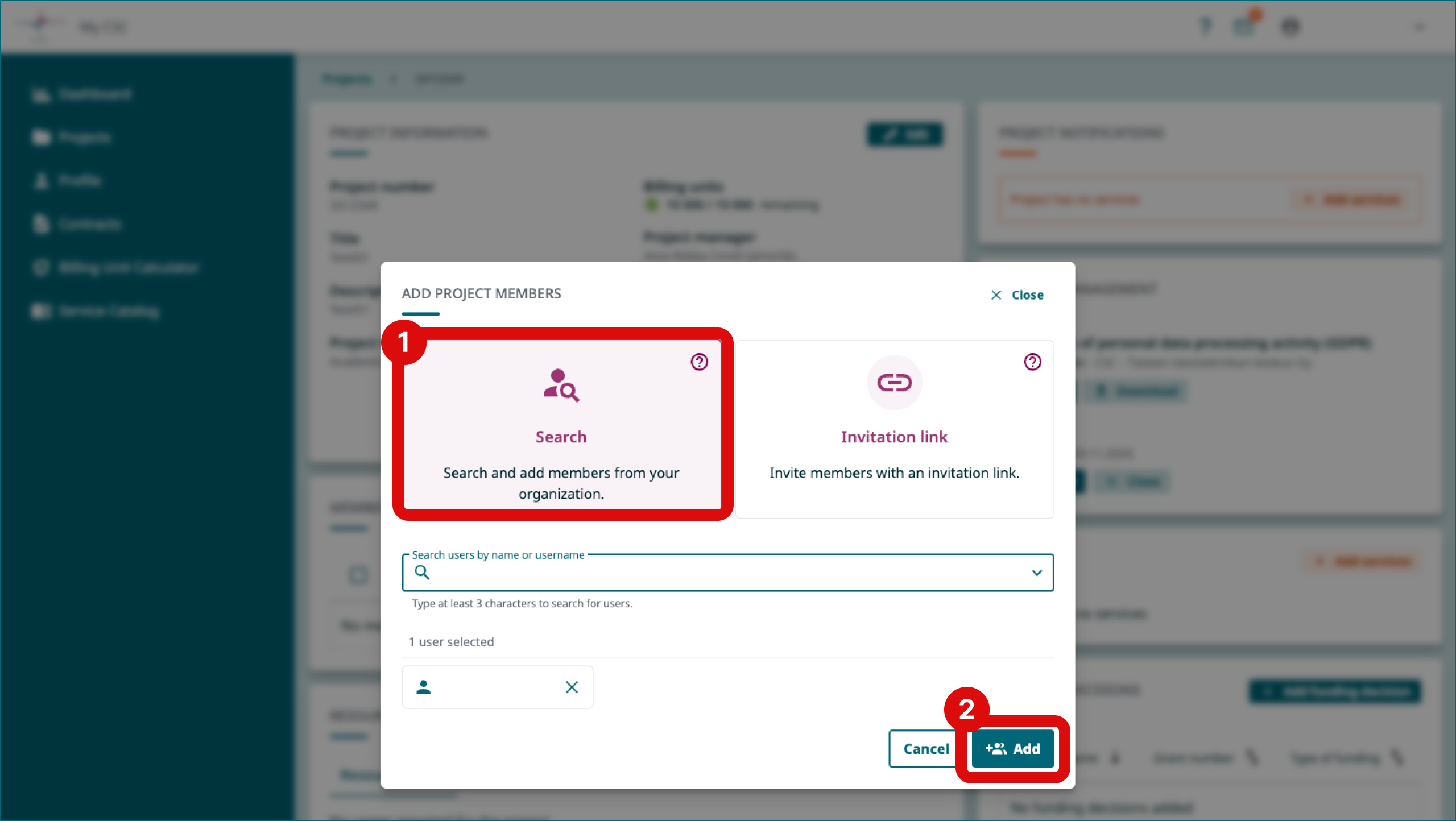
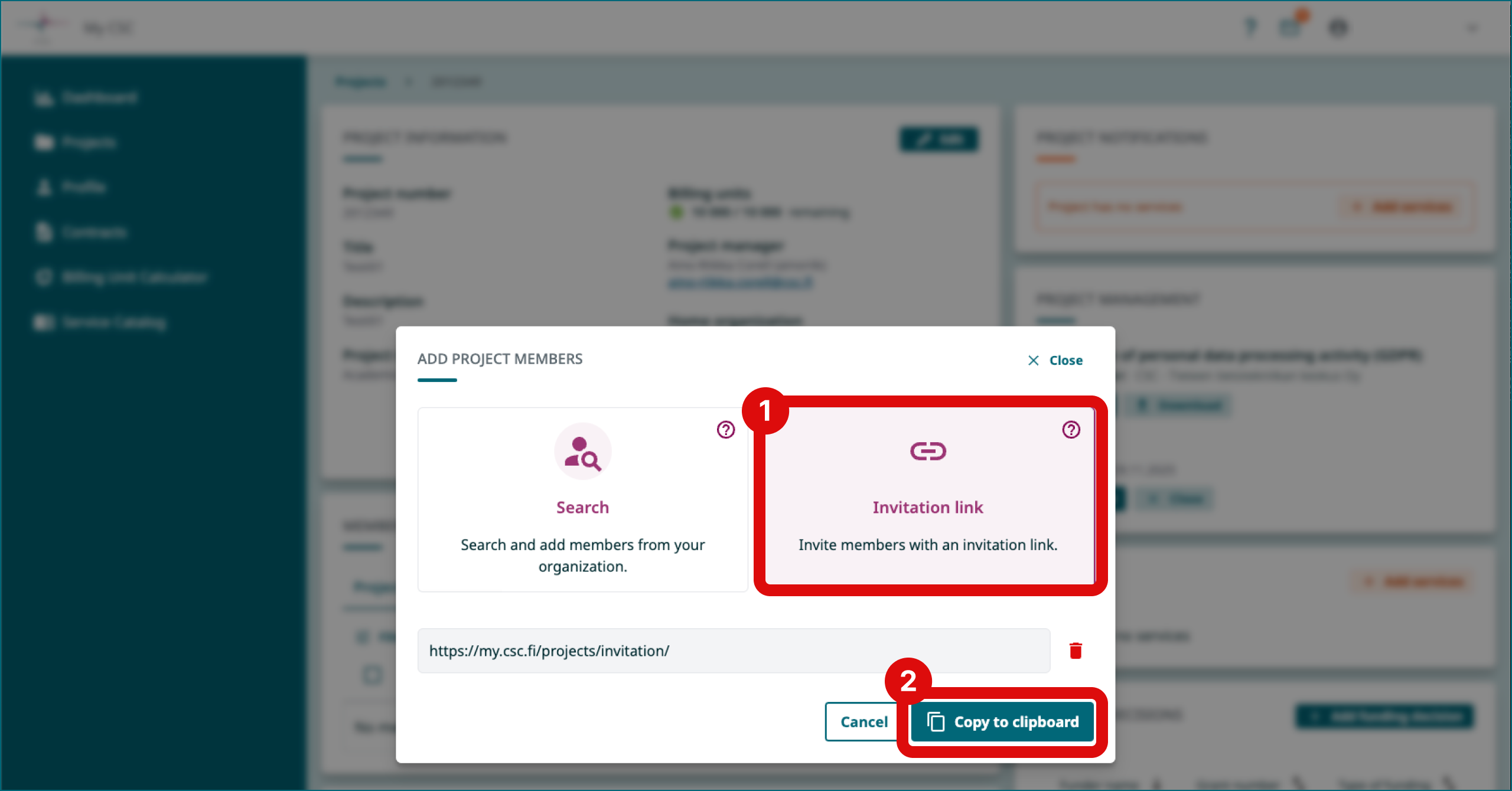
Note
Each CSC project members must also create a MyCSC user account (this happens when they apply membership to your project) and activate the MFA.
7. Closing your project and data retention
The default lifetime of a CSC project is one year, after which it will be automatically closed and all data deleted. As a project manager, you can either extend the project duration or directly close your project after completing your research. As a project manager you should familiarize yourself how to close CSC project via the MyCSC portal.
- You will receive an email notification from the MyCSC portal when your project is about to expire. Please keep your contact information up to date in MyCSC to ensure you receive this notification.
- After the project is closed, access to SD Connect and SD Desktop services will be disabled.
- All data stored in SD Connect or SD Desktop, including files, virtual desktops, and volumes, will be permanently deleted 90 days after the project closure/ expiration.
Note
Once data is deleted in line with CSC's data retention policy, it cannot be restored or recovered.
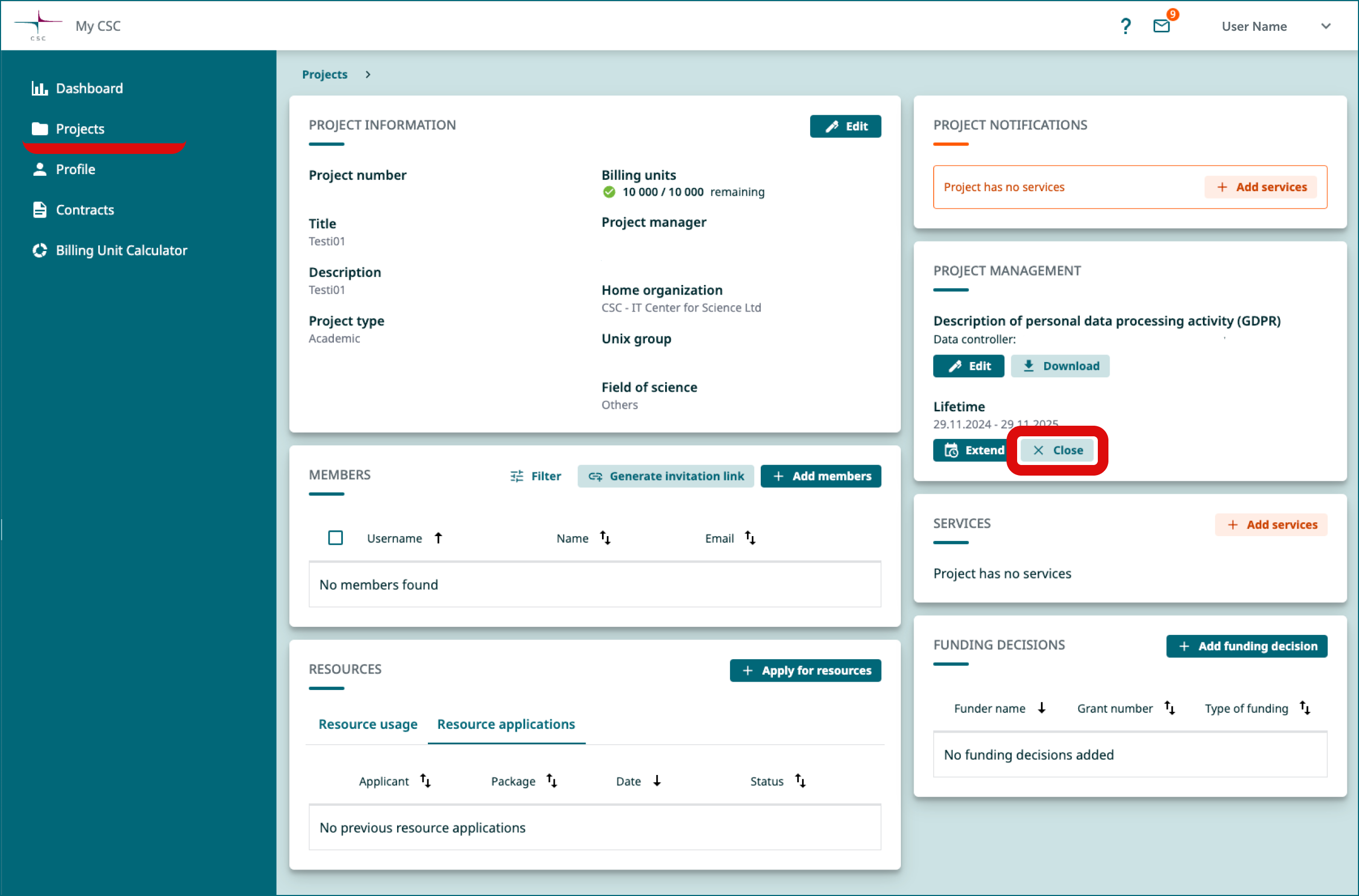
8. Log into SD Services
- Now all the preparations are ready and you can start using the services (links to related user guides):
SD Connect:
SD Desktop: