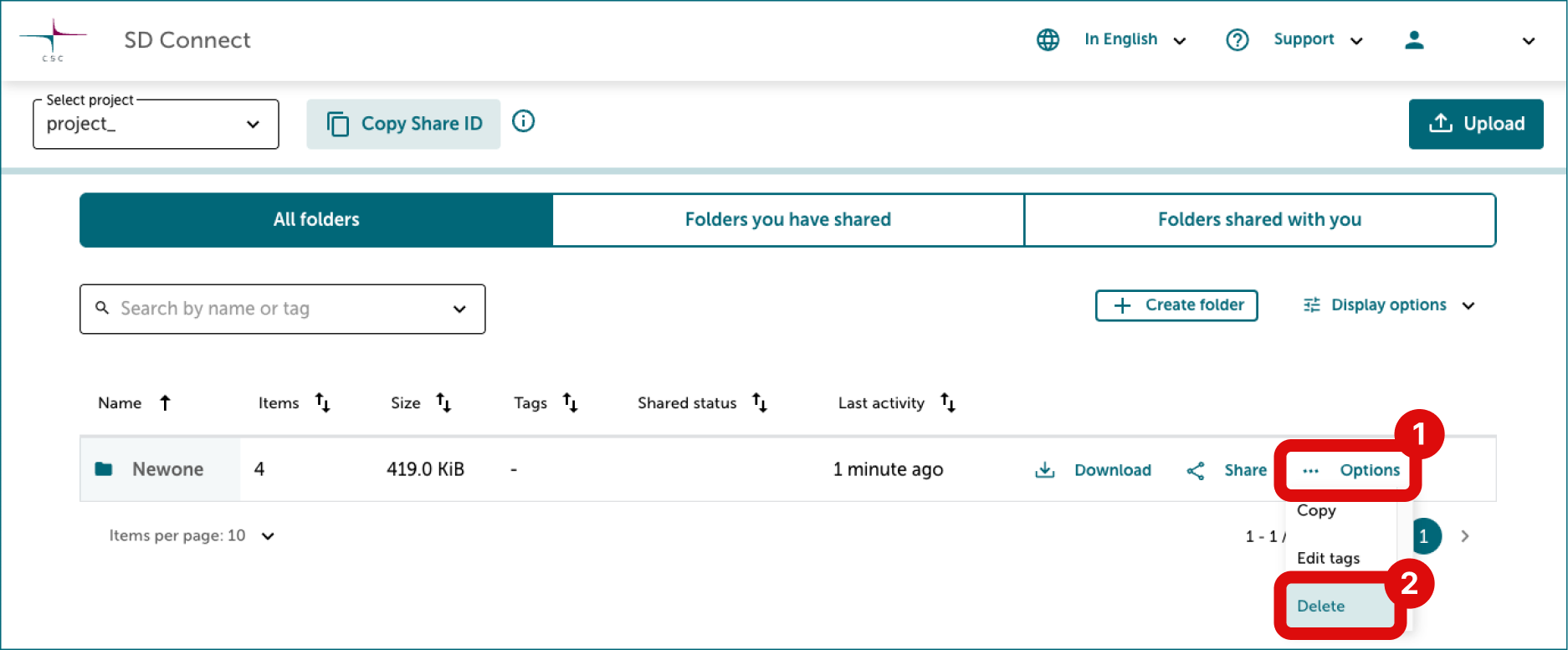Table of contents of user guide
Deleting files and folders
You can delete main folders, subfolders or individual files from SD Connect.
Deleting files
- Find correct folder from All folders tab and click to view files.
- Click Delete on right side of each file you want to delete.
- If you need to delete multiple files select Display options from top right corner of data table and select Display as file paths from dropdown menu. Then select Hide pagination from the same menu. Now all files are displayed on one page.
- Select checkbox on top left corner of datatable. Now you can delete all files using toolbar appearing on top of data table.
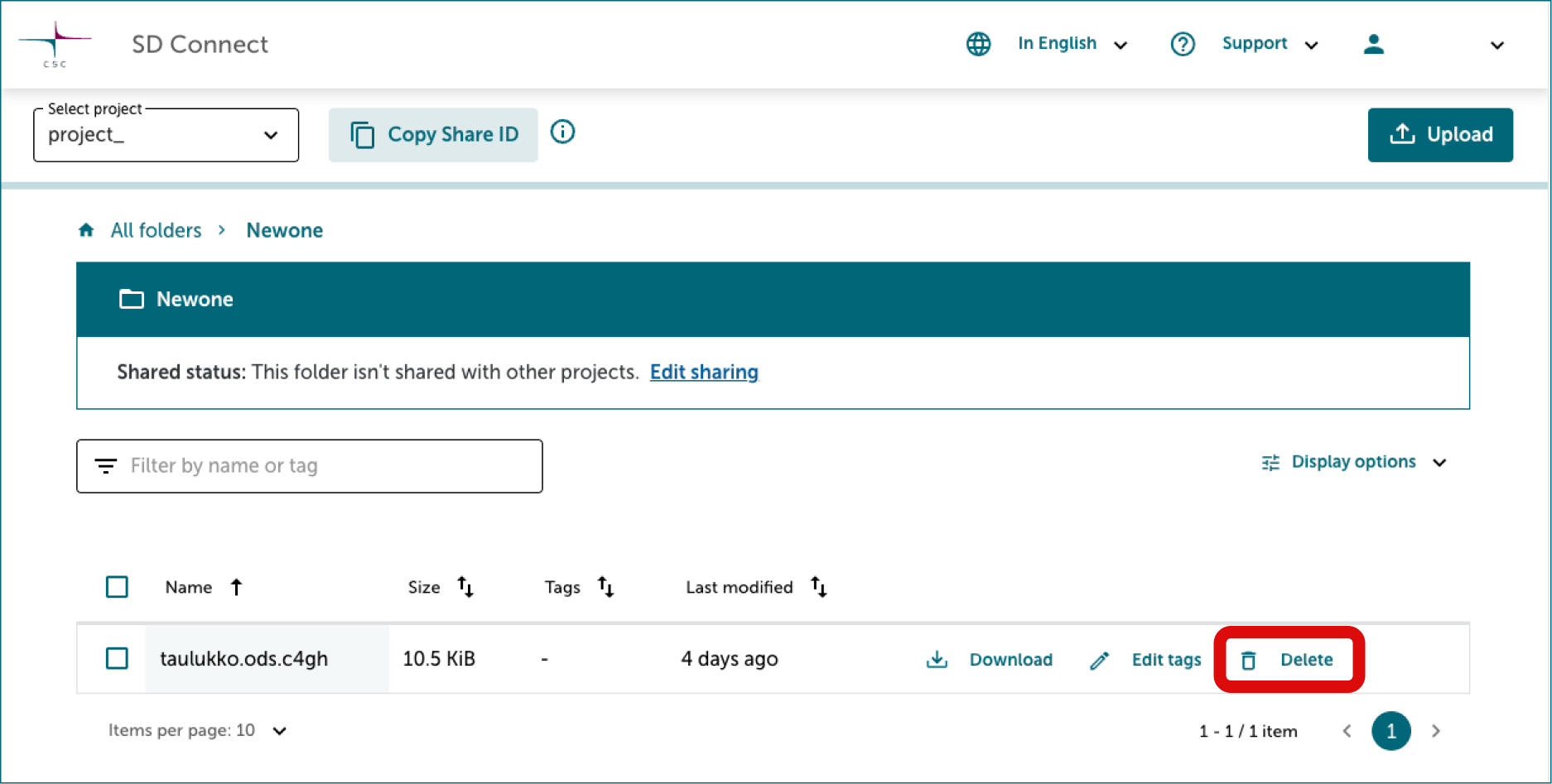
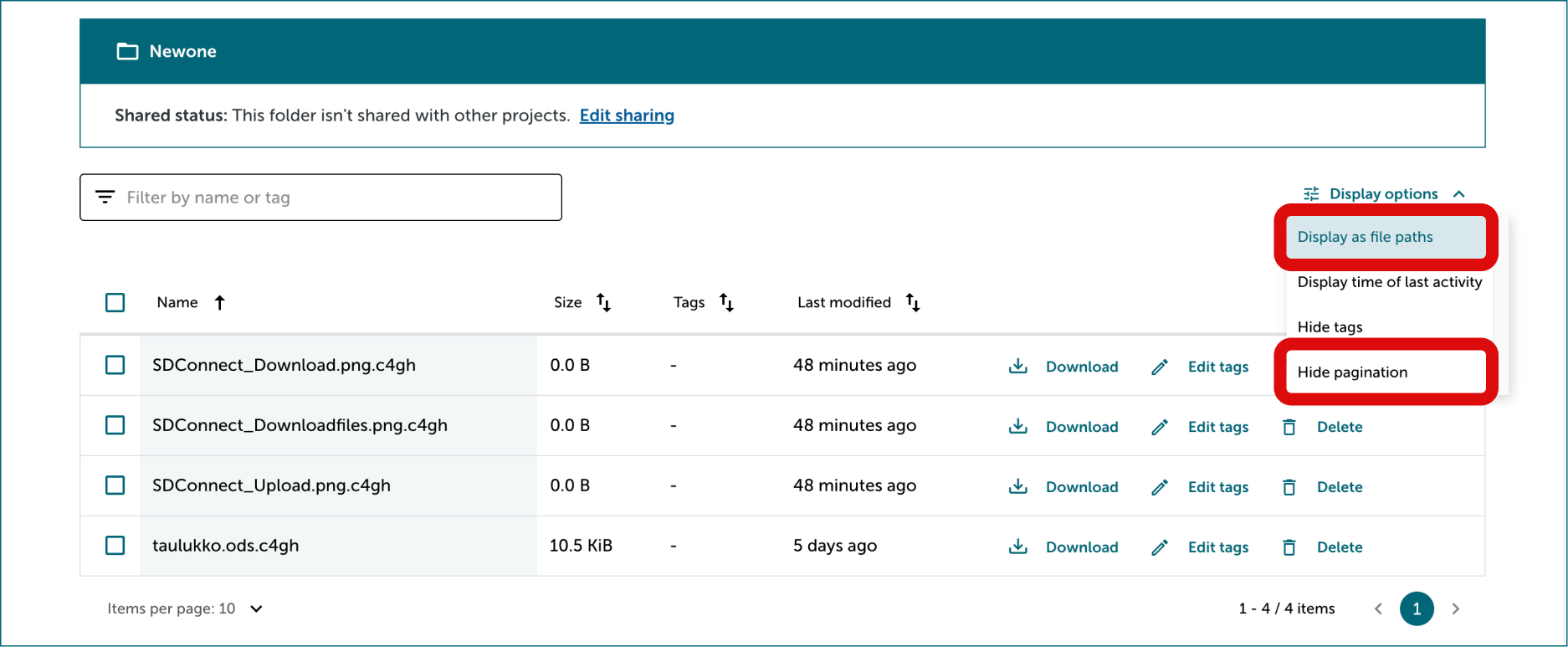
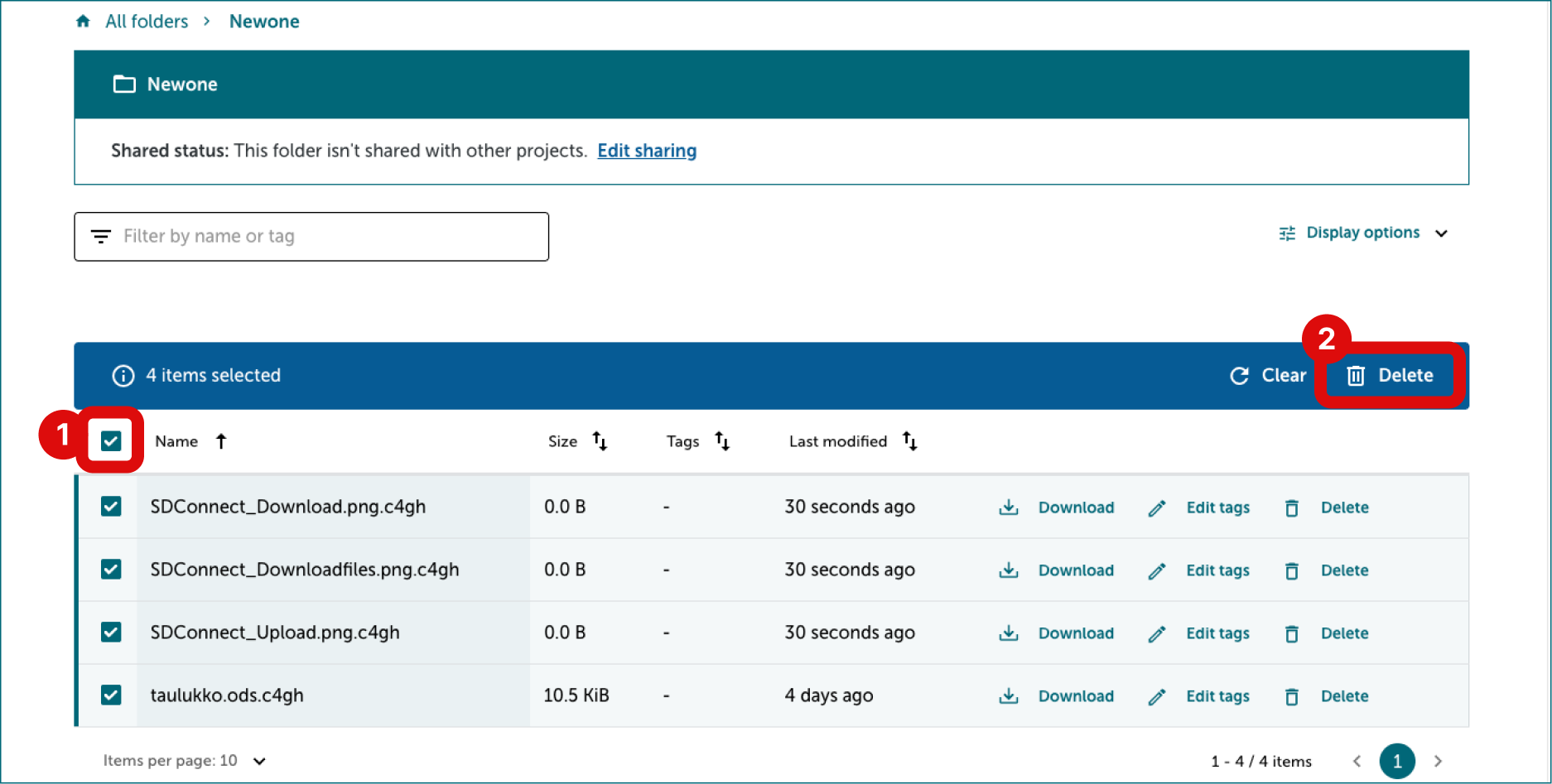
Deleting subfolder
Subfolder is deleted automatically when all files in it are deleted.
- Find correct folder from All folders tab and click to view files.
- Find correct subfolder and open it.
- Follow steps from 2 to 4 in Deleting files
Deleting folder
You need first delete all files in the folder.
- Find correct folder from All folders tab and click to view files.
- Follow steps from 2 to 4 in Deleting files
- Return to All folders view. Select Options, then Delete, on right side of the folder.