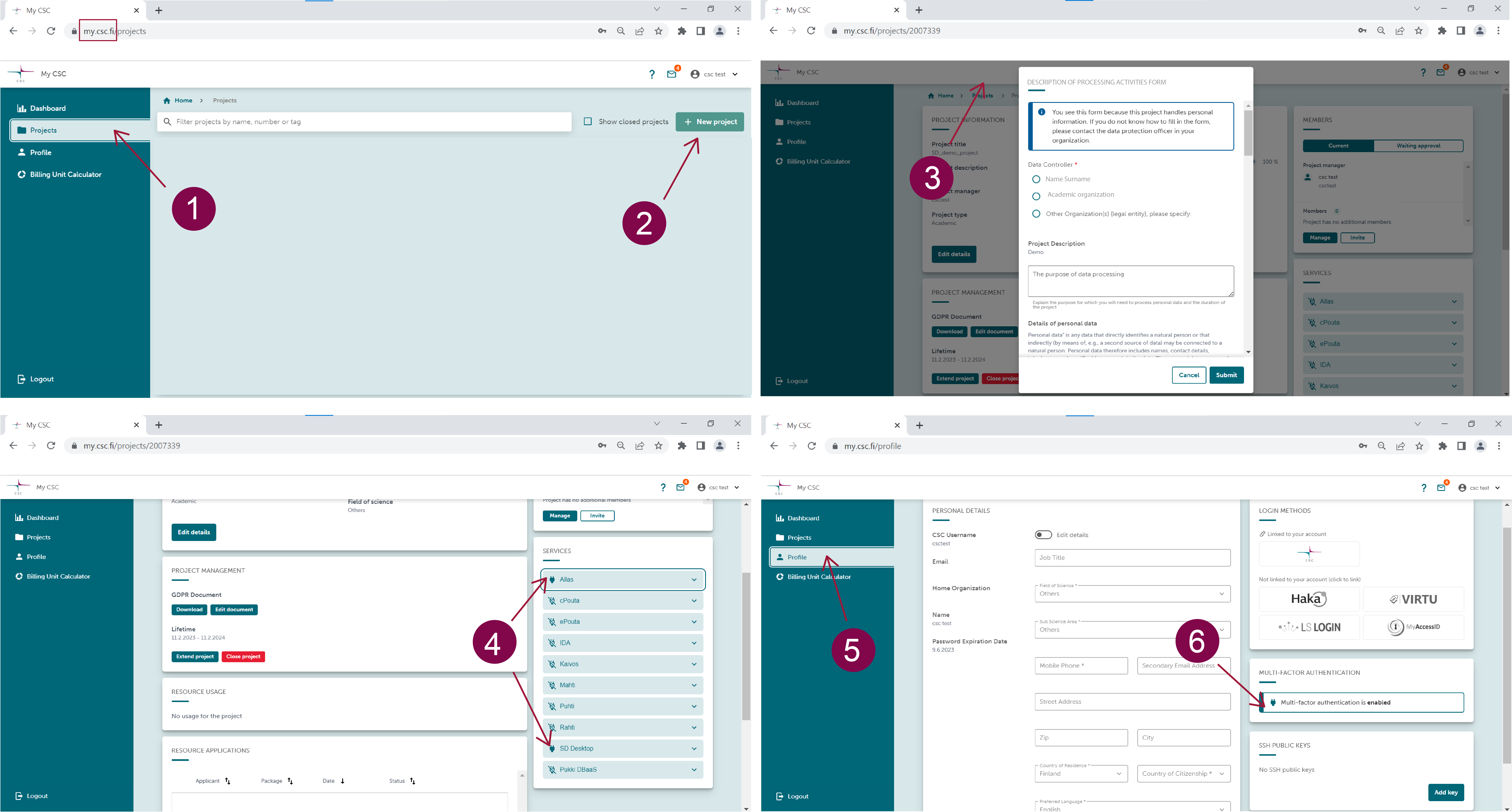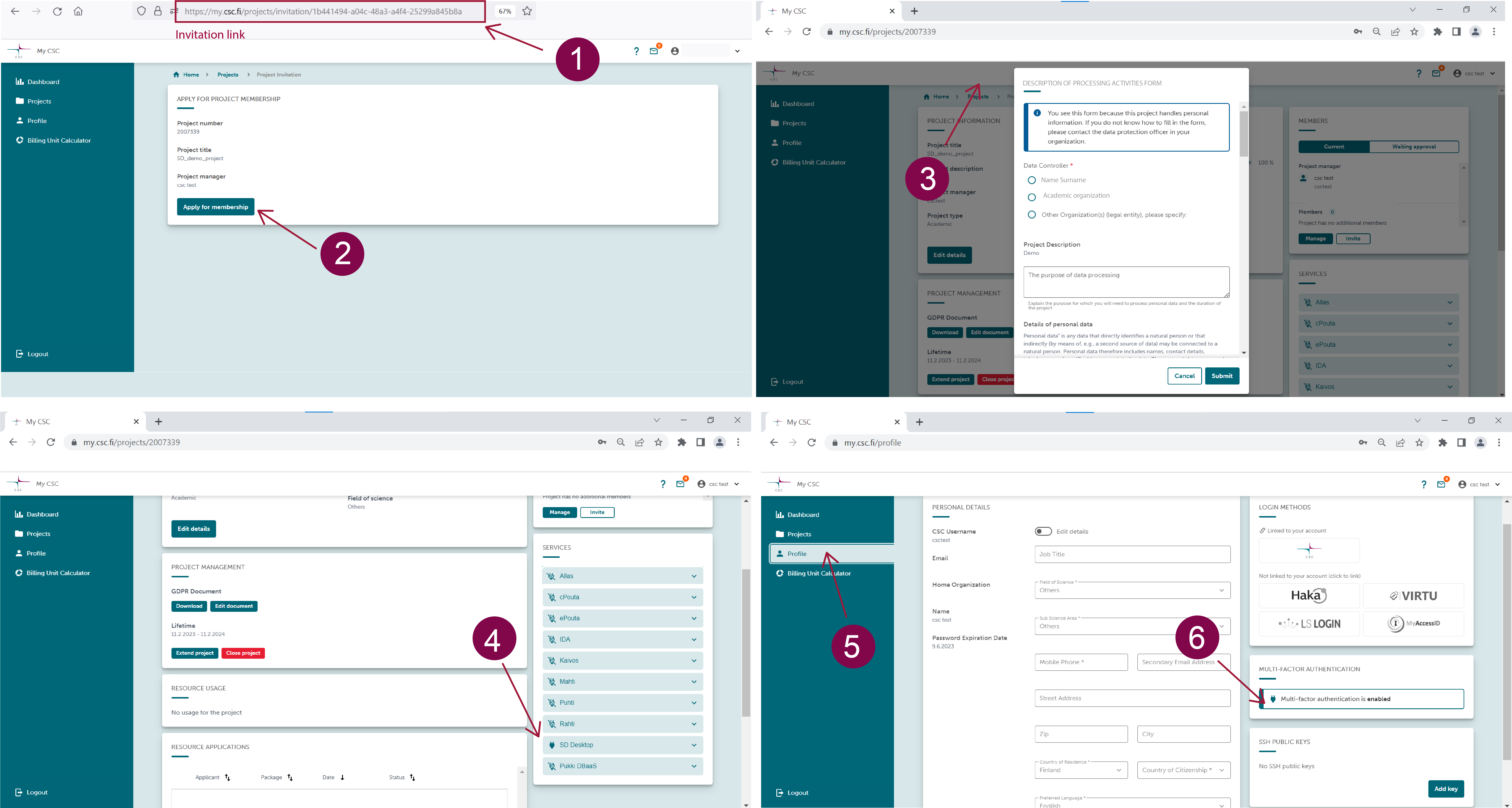Accessing Sensitive Data (SD) services
CSC's Sensitive Data (SD) services are available to researchers and students affiliated with Finnish higher education institutions (universities, universities of applied sciences) or a state research institute and their international collaborators.
Contents:
- Processing research data;
- Processing register data under the Act on Secondary Use;
- Default storage space and billing units consumption;
- Service usage restrictions when billing units run out;
- Billing units calculator;
Processing sensitive research data
Access to the services is managed directly by the CSC project manager (e.g. research project's principal investigator, group leader, or postdoc) using the MyCSC portal, and it is based on a CSC project. The CSC project manager can add members with equal access permissions to the same project. They can upload encrypted data to SD Connect and analyze it using the SD Desktop services. However, only the project manager can export non-sensitive results from the secure computing environment.
To access SD Connect and SD Desktop for storing, sharing or analyzing sensitive research data:
-
Create a CSC account by logging in at the MyCSC portal.
-
Create or join a CSC project and add project members.
-
Fill in the Description of processing activities form and accept CSC's Data Processing Agreement.
-
All project members should add service access to Allas (to use SD Connect) and SD Desktop, accepting the terms of use.
-
All project members should activate their account's additional security verification (or Multi-factor Authentication) by scanning the QR code with a mobile application (e.g. Google Authenticator).
-
Apply for billing units or disk quota.
For video tutorials and further guidance, check the Accounts section at the beginning of this manual.
Once you have completed these steps, you can log in with identity federation systems (Haka, Virtu, CSC Login, or LSLogin) at:
with any modern web-browser (Note: private browsing is not supported using Firefox).
Processing register data under the Act on Secondary Use
The Finnish Act on Secondary Use of Health and Social data regulates register data processing. Therefore, register data can only be provided by the Findata Authority and accessed via the SD Desktop service. CSC's helpdesk manages users' access to SD Desktop for secondary use and results export based on the data permit.
Note
Register data processing is subject to several limitations. Therefore, we recommend contacting us at servicedesk@csc.fi (subject: Sensitive data) before applying for a data permit to verify if the service matches your needs.
To access and analyse register data via the SD Desktop service:
-
Create a CSC account by logging in at the MyCSC portal with your Haka or Virtu account. Additional steps might be necessary to verify your identity. If your organization is not a Haka or Virtu federation member, contact us at servicedesk@csc.fi.
-
Next, apply for a CSC project by writing to servicedesk@csc.fi (subject: Sensitive data) providing: - a copy of the data permit issued by the Findata authority; - a short description of your research project (name and research field are sufficient); - a list of all the project members, added in cc to the email (please use only organizational email addresses).
-
Each project member should activate the account's additional security verification (or Multi-factor Authentication) by scanning the QR code provided under My profile in the MyCSC portal. For further instructions, see the MFA paragraph under the Account section;
-
Each project member should join the CSC project via the invitation link provided by the service desk and wait for approval;
-
Fill in the description of data processing activities form;
-
All project members should approve the terms and conditions of SD Desktop service;
For specific guidance regarding these steps, see the Accounts section at the beginning of this manual.
Default storage space and billing units consumption
Using SD Connect and SD Desktop is free for research purposes, according to CSC's general terms of use. However, CSC's services consume resources:
-
billing units (BUs) for their use;
-
and quota for storage space allocation.
A new CSC project includes about 10,000 billing units. With the calculator below, you can determine how many billing units your CSC project will consume and apply for more resources.
SD Connect: when you apply for a new CSC project, the default quota (or storage space) for SD Connect/Allas is 10 TB, which can be increased up to 200 TB if needed. If your project requires additional storage space, contact us for support at servicedesk@csc.fi (subject: Sensitive data).
Storing data in SD Connect/Allas consumes billing units. The rate is:
- 1 billing unit/TBh.
i.e. 1 TB of data stored in Allas consumes 24 billing units daily and 8760 billing units per year.
SD Desktop: the default disk space (or storage space) in SD Desktop is 80 GB and can be increased up to 280 GB by adding an external volume during virtual desktop creation. If you need additional storage space for data analysis, contact us for support at servicedesk@csc.fi (subject: Sensitive data).
Analysing data in SD Desktop consumes billing units based on the type of virtual desktop you are using. The rate is:
-
Light computation: 1.3 billing units/hour;
-
Small computation: 5.2 billing units/hour;
-
Medium computation: 10.4 billing units/hour;
-
Heavy computation: 52 billing units/hour.
For more information, see the specific sections:
Restricted service access when billing units have been consumed
When all billing units in your CSC project have been consumed, SD Desktop service usage will be limited: all running virtual Desktops will be automatically paused, and it will not be possible to access their content. No data is deleted when the total amount of billing units is zero or negative.
You will receive a notification via email, and you can regain access to your virtual Desktop by following these steps:
1- Please apply for additional billing units using the MYCSC portal (to obtain a positive saldo); 2- Log in to SD Desktop and restart the virtual Desktop. For more guidance, see intructions in the service user guide.